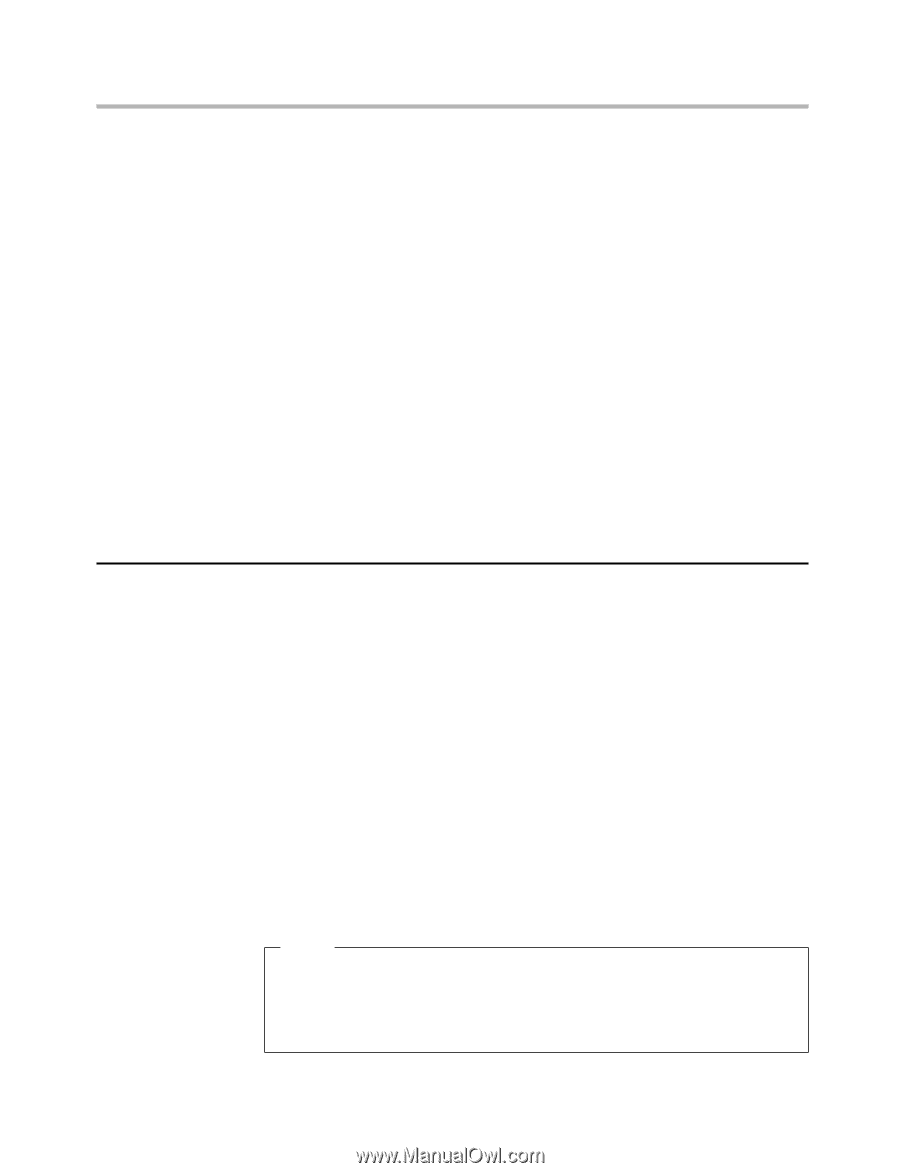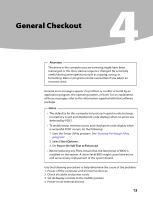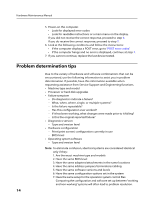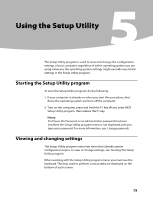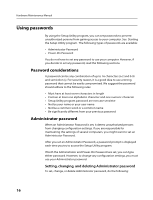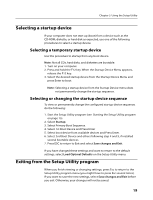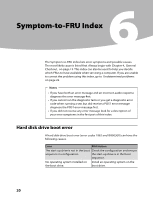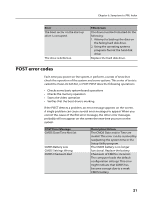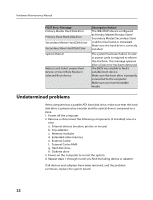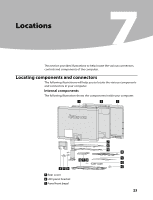Lenovo IdeaCentre A310 IdeaCentre A300 Hardware Maintenance Manual - Page 20
Using Device - drivers
 |
View all Lenovo IdeaCentre A310 manuals
Add to My Manuals
Save this manual to your list of manuals |
Page 20 highlights
Hardware Maintenance Manual Enter. 3. The password dialog box will be displayed. Type the new password, and press Enter. 4. Conform New Password and press Enter. If you type the password correctly, the password will be installed. 5. A setup notice will display that changes have been saved, select OK. 6. Select Save changes and Exit. To delete a previously set Power-On Password, do the following: 1. From the Security menu, select Set Power-On Password and press Enter. 2. The password dialog box will be displayed. Press Enter twice to clear the Power-On password. A setup notice will display that changes have been saved. 3. Select OK. 4. Select Save changes and Exit. After the password is set, you may select the Advanced Menu for device setup. Using Device Device is used to enable or disable user access to the following device USB Setup When USB Legacy Support is set to Disabled the USB keyboard and/or USB mouse may not be able used without device driver support. To set Device, do the following: 1. Start the Setup Utility program (see Starting the Setup Utility program on page 15). 2. From the Setup Utility program menu, select Devices. 3. Select USB Setup/USB Legacy Support. 4. Select Disabled or Enabled and press Enter. 5. Return to the Setup Utility program menu and press F10 to save configuration changes and exit setup. Note If you do not want to save the settings, select Exit and select Discard changes and Exit. You can set others such as ATA Drive Setup, Video Setup, Audio Setup and Network Setup. See the information displayed on the right side of the screen. 18