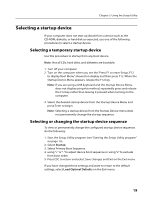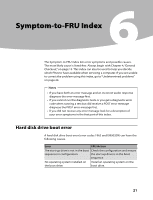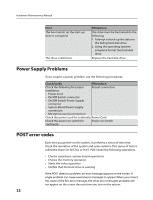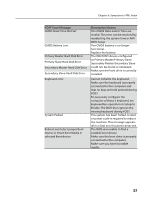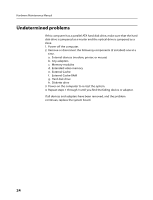Lenovo IdeaCentre A700 Lenovo IdeaCentre A700 Hardware Maintenance Manual - Page 21
Selecting a startup device
 |
View all Lenovo IdeaCentre A700 manuals
Add to My Manuals
Save this manual to your list of manuals |
Page 21 highlights
Chapter 5. Using the Setup Utility Selecting a startup device If your computer does not start up (boot) from a device such as the CD-ROM, diskette, or hard disk as expected, use one of the following procedures to select a startup device. Selecting a temporary startup device Use this procedure to startup from any boot device. Note: Not all CDs, hard disks, and diskettes are bootable. 1. Turn off your computer. 2. Turn on the computer when you see the "Press F1 to enter Setup, F12 to display Boot Menu" showed on display and then press F12. When the Startup Device Menu appears, release the F12 key. Note: If you are using a USB keyboard and the Startup Device Menu does not display using this method, repeatedly press and release the F12 key rather than leaving it pressed when turning on the computer. 3. Select the desired startup device from the Startup Device Menu and press Enter to begin. Note: Selecting a startup device from the Startup Device menu does not permanently change the startup sequence. Selecting or changing the startup device sequence To view or permanently change the configured startup device sequence, do the following: 1. Start the Setup Utility program (see "Starting the Setup Utility program" on page 15). 2. Select Startup. 3. Select Primary Boot Sequence. 4. using "+" or "-" to adjust device boot sequence or using "x" to exclude from boot order. 5. Press ESC to return and select Save changes and Exit on the Exit menu. If you have changed these settings and want to return to the default settings, select Load Optimal Defaults on the Exit menu. 19