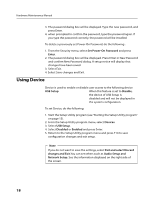Lenovo IdeaCentre B305 Lenovo IdeaCentre B305 Hardware Maintenance Manual V2.1 - Page 15
General Checkout - bios
 |
View all Lenovo IdeaCentre B305 manuals
Add to My Manuals
Save this manual to your list of manuals |
Page 15 highlights
General Checkout 4Chapter 4. General Checkout Attention The drives in the computer you are servicing might have been rearranged or the drive startup sequence changed. Be extremely careful during write operations such as copying, saving, or formatting. Data or programs can be overwritten if you select an incorrect drive. General error messages appear if a problem or conflict is found by an application program, the operating system, or both. For an explanation of these messages, refer to the information supplied with that software package. Notes • The default is for this computer to boot up in quiet mode (no beep, no memory count) when no errors are detected by POST. • Before replacing any FRUs, ensure that the latest level of BIOS is installed on the system. A down-level BIOS might cause false errors and unnecessary replacement of the system board. Use the following procedure to help determine the cause of the problem: 1. Power-off the computer and all external devices. 2. Check all cables and power cords. 3. Set all display controls to the middle position. 4. Power-on all external devices. 5. Power-on the computer. • Look for displayed error codes • Look for readable instructions or a main menu on the display. If you did not receive the correct response, proceed to step 6. If you do receive the correct response, proceed to step 7. 6. Look at the following conditions and follow the instructions: • If the computer displays a POST error, go to "POST error codes". • If the computer hangs and no error is displayed, continue at step 7. 13