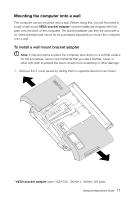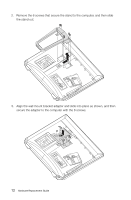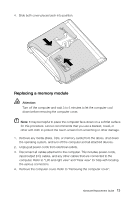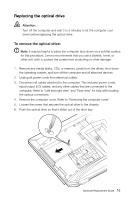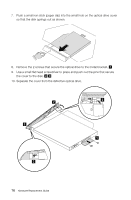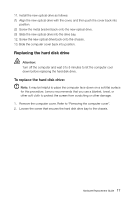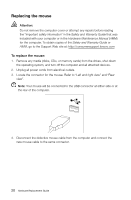Lenovo IdeaCentre B520 Lenovo IdeaCentre B5 Series Hardware Replacement Guide - Page 21
Push a small iron stick paper clip into the small hole on the optical drive cover
 |
View all Lenovo IdeaCentre B520 manuals
Add to My Manuals
Save this manual to your list of manuals |
Page 21 highlights
7. Push a small iron stick (paper clip) into the small hole on the optical drive cover so that the disk springs out as shown. 8. Remove the 2 screws that secure the optical drive to the metal bracket. 9. Use a small flat head screwdriver to press and push out the pins that secure the cover to the disk. 10. Separate the cover from the defective optical drive. 16 Hardware Replacement Guide
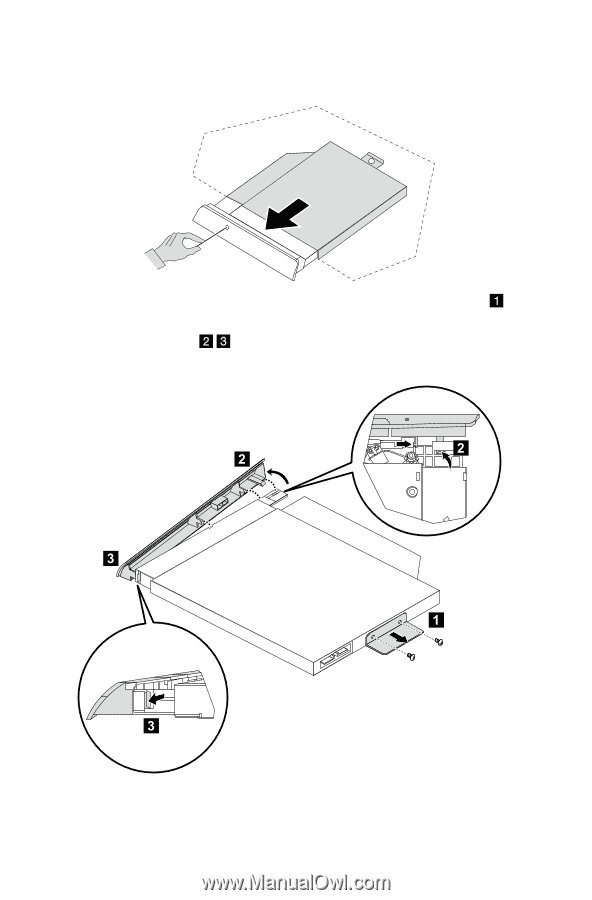
16
Hardware Replacement Guide
7.
Push a small iron stick (paper clip) into the small hole on the optical drive cover
so that the disk springs out as shown.
8.
Remove the 2 screws that secure the optical drive to the metal bracket.
9.
Use a small flat head screwdriver to press and push out the pins that secure
the cover to the disk.
10. Separate the cover from the defective optical drive.