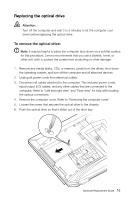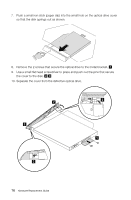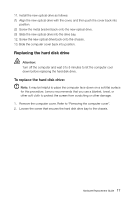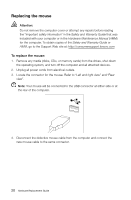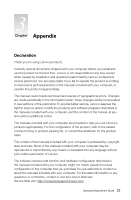Lenovo IdeaCentre B520 Lenovo IdeaCentre B5 Series Hardware Replacement Guide - Page 24
Replacing the keyboard
 |
View all Lenovo IdeaCentre B520 manuals
Add to My Manuals
Save this manual to your list of manuals |
Page 24 highlights
7. Secure the hard disk drive bay to the chassis with the remaining screw. 8. Install the computer cover back into position. Replacing the keyboard Attention: Do not remove the computer cover or attempt any repairs before reading the "Important safety information" in the Safety and Warranty Guide that was included with your computer or in the Hardware Maintenance Manual (HMM) for the computer. To obtain copies of the Safety and Warranty Guide or HMM, go to the Support Web site at: http://consumersupport.lenovo.com To replace the keyboard: 1. Remove any media (disks, CDs, or memory cards) from the drives, shut down the operating system, and turn off the computer and all attached devices. 2. Unplug all power cords from electrical outlets. 3. Locate the connector for the keyboard. Refer to "Left and right view" and "Rear view". Note: Your keyboard may be connected to the standard keyboard connector at the rear of the computer, or to a USB connector at either side or at the rear of the computer. 1 2 4. Disconnect the defective keyboard cable from the computer and connect the new keyboard cable to the same connector. Hardware Replacement Guide 19