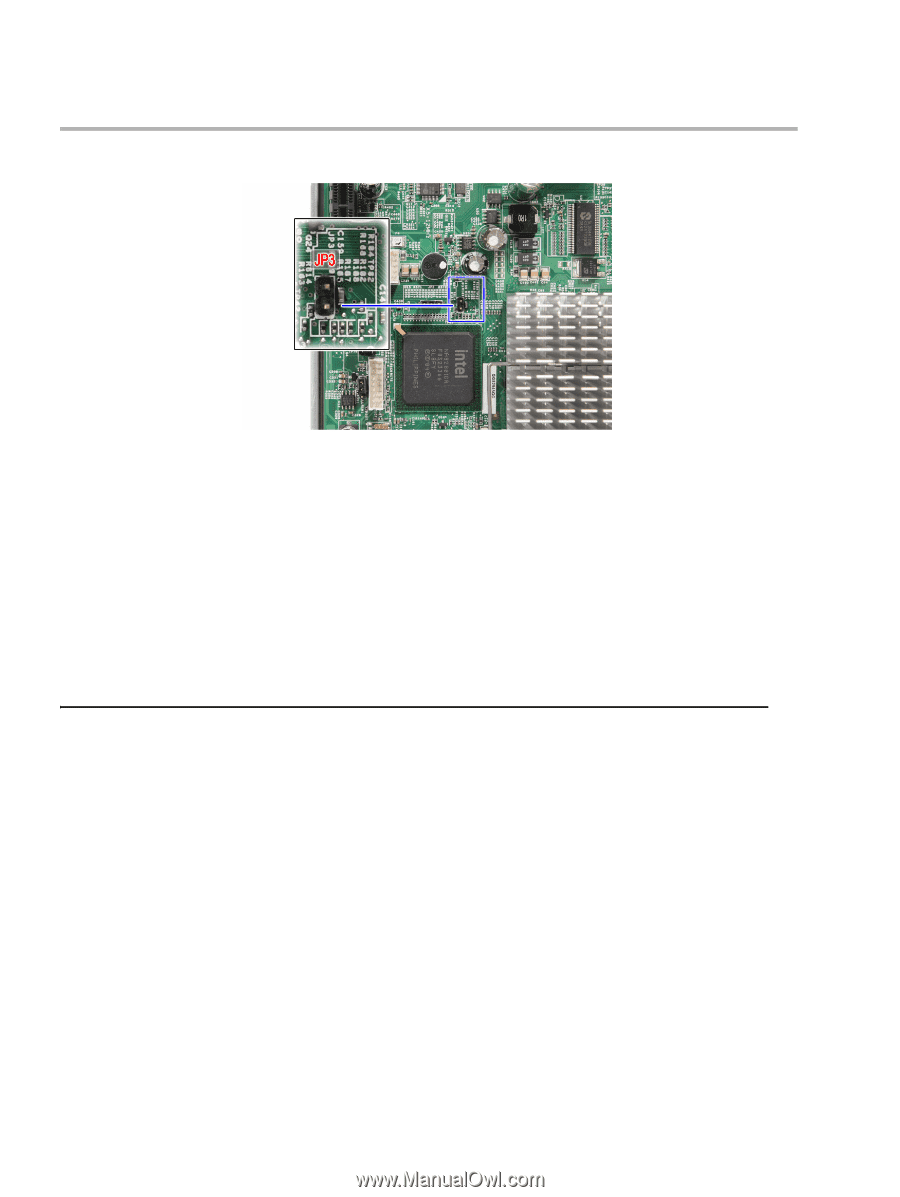Lenovo IdeaCentre D400 Lenovo IdeaCentre D400 Series Hardware Maintenance Manu - Page 27
Using device, All USB controllers
 |
View all Lenovo IdeaCentre D400 manuals
Add to My Manuals
Save this manual to your list of manuals |
Page 27 highlights
Chapter 5. Using the Setup Utility 6. Locate the JP3 Debug/User mode jumper on the system board. 7. Close the jumper to enable system for debug mode. 8. Connect the power cable to the rear panel. 9. Connect a USB keyboard to the debug board. 10.Connect a monitor to the debug board. 11. Restart the home center. 12.Turn on the monitor. 13.During POST, press F2. If you fail to press F2 before POST is completed, you need to restart the server. The Setup Main menu will be displayed showing the Setup's menu bar. Use the left and right arrow keys to move between selections on the menu bar. Using device All USB controllers The All USB controllers option in the Setup Utility program allows you to enable or disable the onboard USB controller. The default is set to Enabled. To enable all USB controllers: 1. Start the Setup Utility program. See "Starting the Setup Utility program". 2. From the Setup Utility program menu, select Advanced > Advanced Chipset Control > Integrated Device Control Sub-Menu. 3. Select All USB controllers. 4. Select Enabled, then press Enter. 5. Return to the Setup Utility program menu and press F10 to save configuration changes and exit setup. 22