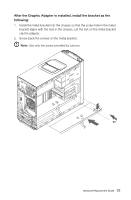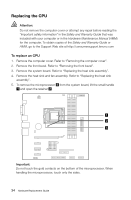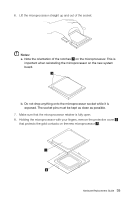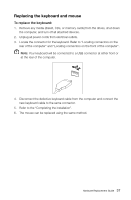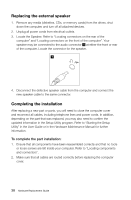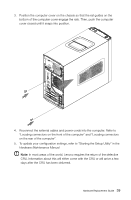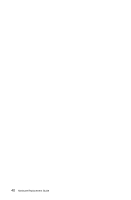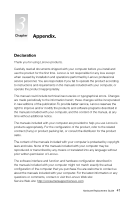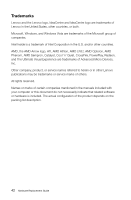Lenovo IdeaCentre K315 Lenovo IdeaCentre K3 Series Hardware Replacemeng Guide - Page 42
Replacing the keyboard and mouse, To replace the keyboard
 |
View all Lenovo IdeaCentre K315 manuals
Add to My Manuals
Save this manual to your list of manuals |
Page 42 highlights
Replacing the keyboard and mouse To replace the keyboard: 1. Remove any media (disket, CDs, or memory cards) from the drives, shut down the computer, and turn off all attached devices. 2. Unplug all power cords from electrical outlets. 3. Locate the connector for the keyboard. Refer to "Locating connectors on the rear of the computer" and "Locating connectors on the front of the computer". Note: Your keyboard will be connected to a USB connector at either front or at the rear of the computer. 4. Disconnect the defective keyboard cable from the computer and connect the new keyboard cable to the same connector. 5. Refer to the "Completing the installation". 6. The mouse can be replaced using the same method. Hardware Replacement Guide 37

37
Hardware Replacement Guide
Replacing the keyboard and mouse
To replace the keyboard:
1.
Remove any media (disket, CDs, or memory cards) from the drives, shut down
the computer, and turn off all attached devices.
2.
Unplug all power cords from electrical outlets.
3.
Locate the connector for the keyboard. Refer to “Locating connectors on the
rear of the computer” and “Locating connectors on the front of the computer”.
Note:
Your keyboard will be connected to a USB connector at either front or
at the rear of the computer.
4.
Disconnect the defective keyboard cable from the computer and connect the
new keyboard cable to the same connector.
5.
Refer to the “Completing the installation”.
6.
The mouse can be replaced using the same method.