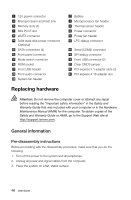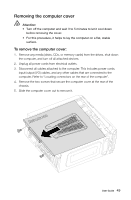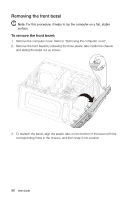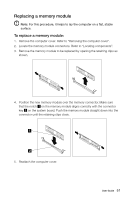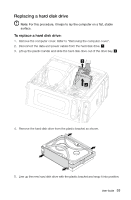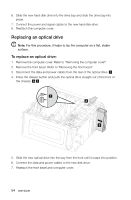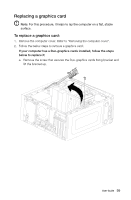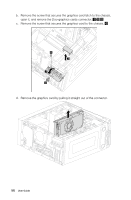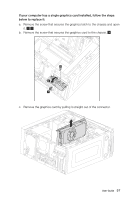Lenovo IdeaCentre K450 Lenovo IdeaCentre K4 Series User Guide - Page 58
Replacing a hard disk drive
 |
View all Lenovo IdeaCentre K450 manuals
Add to My Manuals
Save this manual to your list of manuals |
Page 58 highlights
Replacing a hard disk drive Note: For this procedure, it helps to lay the computer on a flat, stable surface. To replace a hard disk drive: 1. Remove the computer cover. Refer to "Removing the computer cover". 2. Disconnect the data and power cables from the hard disk drive. 3. Lift up the plastic handle and slide the hard disk drive out of the drive bay. 1 2 4. Remove the hard disk drive from the plastic bracket as shown. 5. Line up the new hard disk drive with the plastic bracket and snap it into position. User Guide 53

53
User Guide
Replacing a hard disk drive
Note:
For this procedure, it helps to lay the computer on a flat, stable
surface.
To replace a hard disk drive:
1.
Remove the computer cover. Refer to “Removing the computer cover”.
2.
Disconnect the data and power cables from the hard disk drive.
3.
Lift up the plastic handle and slide the hard disk drive out of the drive bay.
1
2
4.
Remove the hard disk drive from the plastic bracket as shown.
5.
Line up the new hard disk drive with the plastic bracket and snap it into position.