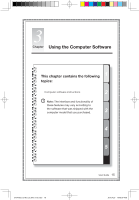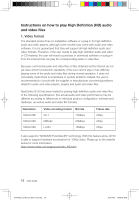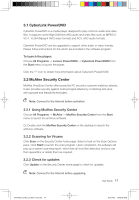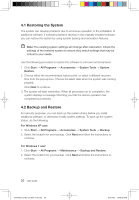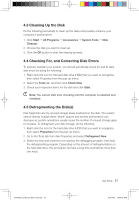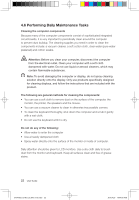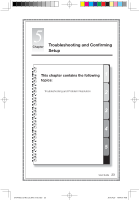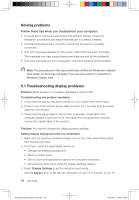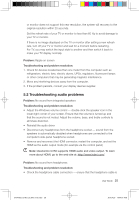Lenovo IdeaCentre Q150 Lenovo IdeaCentre Q150 Series User Guide V1.0 - Page 25
Restoring the System, 2 Backup and Restore - window xp
 |
View all Lenovo IdeaCentre Q150 manuals
Add to My Manuals
Save this manual to your list of manuals |
Page 25 highlights
4.1 Restoring the System The system can develop problems due to erroneous operation or the installation of additional software. If software problems develop in the originally installed software, you can restore the system by using system backup and restoration features. Note: The existing system settings will change after restoration. Check the settings of the restored system to ensure they match settings that may be critical to your needs. Use the following procedure to restore the software to a known functional level: 1. Click Start → All Programs → Accessories → System Tools → System Restore. 2. Choose either the recommended restore point, or select a different recovery time from the pop-up box. Choose the latest date when the system was running properly. Click Next to continue. 3. The system will start restoration. When all processes run to completion, the system displays a message informing you that the restore operation has completed successfully. 4.2 Backup and Restore For security purposes, you can back up the system status before you install additional software, or otherwise modify system settings. To back up the system status, do the following: For Windows XP user: 1. Click Start → All Programs → Accessories → System Tools → Backup. 2. Select the location for your backup. Click Next and follow the instructions to continue. For Windows 7 user: 1. Click Start → All Programs → Maintenance → Backup and Restore. 2. Select the location for your backup. Click Next and follow the instructions to continue. 20 User Guide 31044392_Q150_UG_EN_V1.0.indd 20 2010.4.20 10:46:59 AM