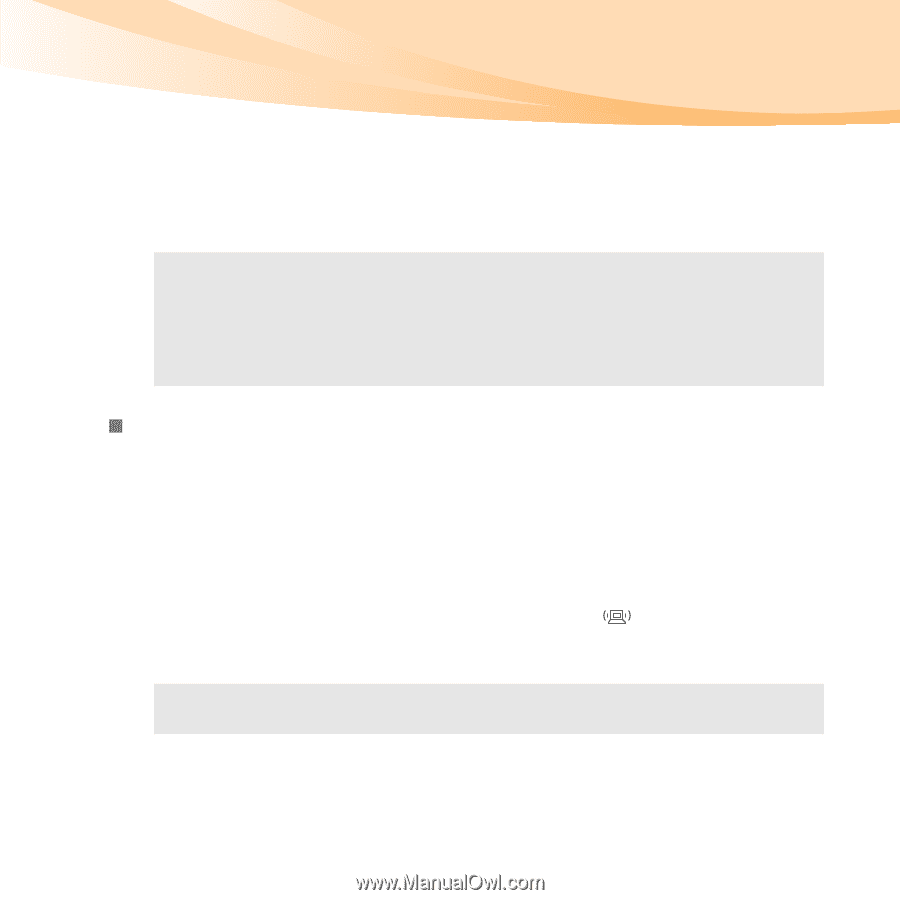Lenovo IdeaPad S12 Lenovo IdeaPad S12 User Guide V1.0 - Page 44
Connecting a, enabled device specific models only, Removing an ExpressCard/34 device, Enabling
 |
View all Lenovo IdeaPad S12 manuals
Add to My Manuals
Save this manual to your list of manuals |
Page 44 highlights
Chapter 2. Learning the basics Removing an ExpressCard/34 device 1 Push the ExpressCard device until you hear a click. 2 Gently pull the ExpressCard device out of the ExpressCard slot. Notes: • Before removing the ExpressCard device, unable it by Windows Safely Remove Hardware utility. • The dummy card is used for preventing dust and small particles from entering the inside of your computer when the ExpressCard slot is not in use. Retain the dummy card for future use. „ Connecting a Bluetooth enabled device (specific models only) If your computer has an integrated Bluetooth adapter card, it can connect to and transfer data wirelessly to other Bluetooth enabled devices, such as notebook computers, PDAs and cell phones. You can transfer data between these devices without cables at up to 10 meters range in open space. Enabling Bluetooth communications on your computer 1 Slide the integrated wireless device switch to . 2 Press Fn + F5 to make configuration. Note: When you do not need to use the Bluetooth function, turn it off to save battery power. 29