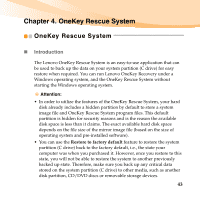Lenovo IdeaPad S12 Lenovo IdeaPad S12 User Guide V1.0 - Page 59
Using Lenovo OneKey Recovery in Windows, Create full backup - recovery partition
 |
View all Lenovo IdeaPad S12 manuals
Add to My Manuals
Save this manual to your list of manuals |
Page 59 highlights
Chapter 4. OneKey Rescue System „ Using Lenovo OneKey Recovery in Windows In Windows, you can create a backup of an entire system partition, saving it your local hard disk. You can back up your data to a CD, DVD, network drive or other removable disk. In addition, you can also create Windows recovery disc(s) to boot and recover your system. Create full backup There are two backup types that can be created: full backup and incremental backup. Selecting Full backup backs up your system partition to a folder on the hard disk in order to recover it in the future. The program will save the backed up data to the default location, i.e., to D:\Lenovo\OneKey App\OneKey Recovery. You may also select another destination, such as a removable storage device, network drive or a CD/ DVD. If you choose to back up the system partition to a disc (CD/DVD), the created discs can be used to recover your system to the current status. We suggest you do the following before you create recovery discs: ƒ Use the latest version of your system's anti-virus software to scan your computer and make sure it is virus-free. ƒ Optimize your system, including scanning and defragmenting your hard disk drive. Note: The backup process may take a long time, connect the AC adapter and battery pack to your computer. 44