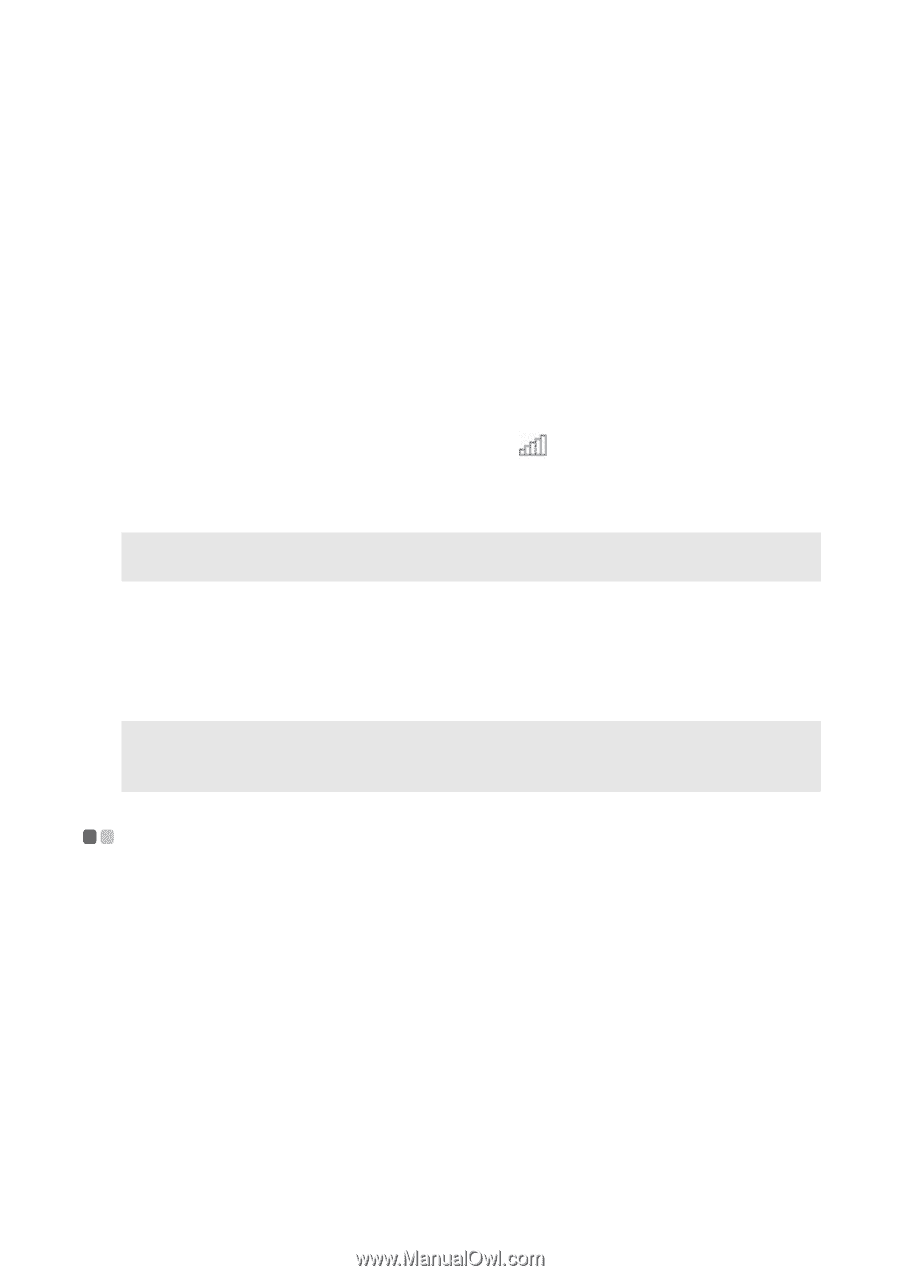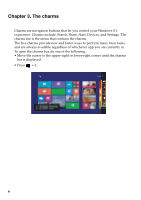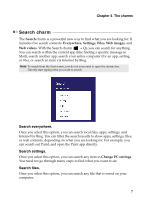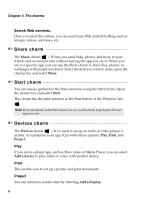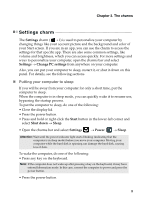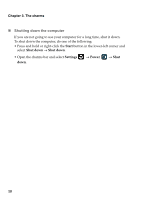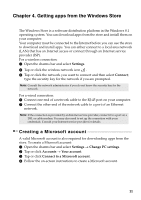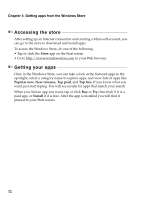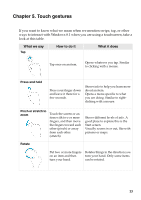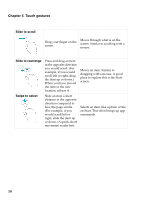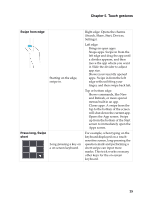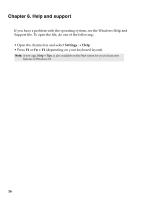Lenovo IdeaPad S510p User Guide - Lenovo Notebooks (for Windows 8.1) - Page 15
Getting apps from the Windows Store, Creating a Microsoft account
 |
View all Lenovo IdeaPad S510p manuals
Add to My Manuals
Save this manual to your list of manuals |
Page 15 highlights
Chapter 4. Getting apps from the Windows Store The Windows Store is a software distribution platform in the Windows 8.1 operating system. You can download apps from the store and install them on your computer. Your computer must be connected to the Internet before you can use the store to download and install apps. You can either connect to a local area network (LAN) that has an Internet access or connect through an Internet service provider (ISP). For a wireless connection: 1 Open the charms bar and select Settings. 2 Tap or click the wireless network icon . 3 Tap or click the network you want to connect and then select Connect; type the security key for the network if you are prompted. Note: Consult the network administrator if you do not know the security key for the network. For a wired connection: 1 Connect one end of a network cable to the RJ-45 port on your computer. 2 Connect the other end of the network cable to a port of an Ethernet network. Note: If the connection is provided by an Internet service provider, connect it to a port on a DSL or cable modem. You may also need to set up the connection with your credentials. Consult your Internet service provider for details. Creating a Microsoft account A valid Microsoft account is also required for downloading apps from the store. To create a Microsoft account: 1 Open the charms bar and select Settings → Change PC settings. 2 Tap or click Accounts → Your account. 3 Tap or click Connect to a Microsoft account. 4 Follow the on-screen instructions to create a Microsoft account. 11