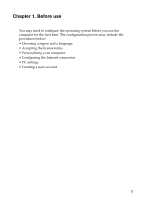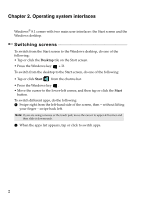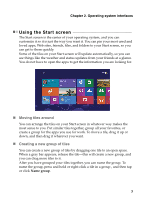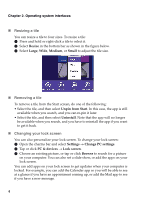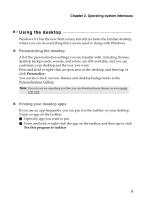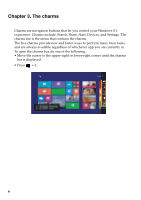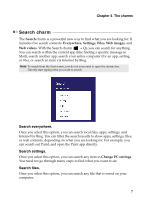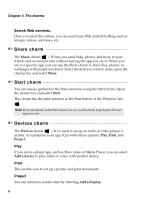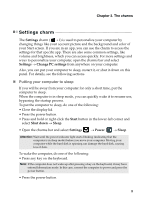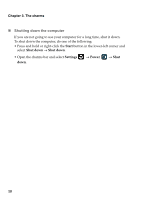Lenovo IdeaPad S510p User Guide - Lenovo Notebooks (for Windows 8.1) - Page 9
Using the desktop, Personalizing the desktop, Pinning your desktop apps - screen
 |
View all Lenovo IdeaPad S510p manuals
Add to My Manuals
Save this manual to your list of manuals |
Page 9 highlights
Chapter 2. Operating system interfaces Using the desktop Windows 8.1 has the new Start screen, but still includes the familiar desktop, where you can do everything that you are used to doing with Windows. „ Personalizing the desktop All of the personalization settings you are familiar with, including themes, desktop backgrounds, sounds, and colors, are still available, and you can customize your desktop just the way you want. Press and hold or right-click an open area on the desktop, and then tap or click Personalize. You can also check out new themes and desktop backgrounds in the Personalization Gallery. Note: If you do not see something you like, you can download more themes, or even create your own. „ Pinning your desktop apps If you use an app frequently, you can pin it to the taskbar on your desktop. To pin an app on the taskbar: 1 Open the app you want to pin. 2 Press and hold or right-click the app on the taskbar, and then tap or click Pin this program to taskbar. 5