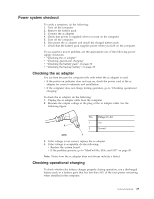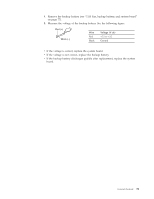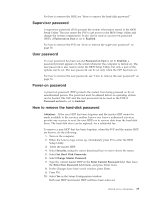Lenovo IdeaPad S9E Lenovo IdeaPad S9e, S10e and S10 Hardware Maintenance Manua - Page 42
Passwords, Hard-disk, password - linux
 |
View all Lenovo IdeaPad S9E manuals
Add to My Manuals
Save this manual to your list of manuals |
Page 42 highlights
10. When the recovery process is complete, the Welcome to Microsoft Windows screen is displayed. Follow the instructions on the screen to complete the Windows setup. SUSE Linux Enterprise Desktop 10: 1. Insert the bootable disc. 2. Reboot the computer. 3. When the Lenovo logo comes up, press F12 to enter the Boot Menu. 4. To boot from the optical drive, select the optical drive, and then press Enter. 5. To begin the recovery process, select Restore System. 6. A box pops up that says, "Think again... This will destroy ALL data on your computer. There is no way back. Please save everything you might need before you continue! Are you really sure? OK/Cancel." Click OK. 7. A black screen appears, with messages showing that system data is being written and then that data is being verified. 8. When the recovery process is complete, you will be prompted to remove the disc and press a key to reboot the computer. Follow the instructions on the screen. Passwords As many as three passwords may be needed for any IdeaPad computer: the hard-disk password (HDP), the supervisor password (SVP), and the user password. If any of these passwords has been set, a prompt for it appears on the screen whenever the computer is turned on. The computer does not start until the password is entered. Exception: If only an SVP and a user password are installed, and Password on boot is set to Disabled, the password prompt does not appear when the operating system is booted. Hard-disk password Note: Computers with the solid state drive (SSD) do not support the hard-disk password. There are two hard-disk passwords (HDPs): v User HDP-for the user v Master HDP-for the system administrator, who can use it to get access to the hard disk even if the user has changed the user HDP Note: The Master + User mode requires two HDPs; the system administrator enters both in the same operation. The system administrator then provides the user HDP to the system user. Attention: If the user HDP has been forgotten, check whether the master HDP is available. If it is, it can be used for access to the hard disk drive. If no master HDP is available, neither Lenovo nor Lenovo authorized servicers provide any services to reset either the user or the master HDP, or to recover data from the hard disk drive. The hard disk drive can be replaced, for a scheduled fee. 34 IdeaPad S9e, S10e, and S10 Hardware Maintenance Manual