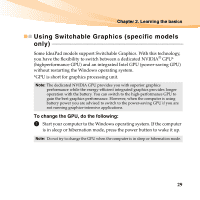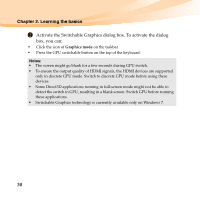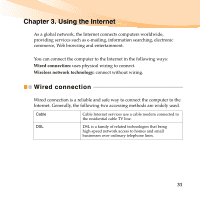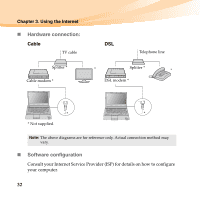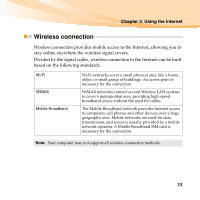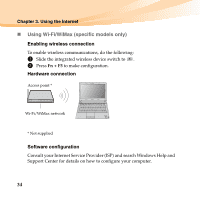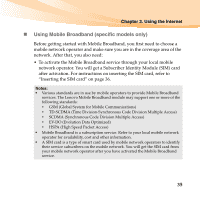Lenovo IdeaPad U460S Lenovo IdeaPad U460 UserGuide V1.0 - Page 44
Activate the Switchable Graphics dialog box. To activate the dialog, box, you can, Graphics mode
 |
View all Lenovo IdeaPad U460S manuals
Add to My Manuals
Save this manual to your list of manuals |
Page 44 highlights
Chapter 2. Learning the basics 2 Activate the Switchable Graphics dialog box. To activate the dialog box, you can: • Click the icon of Graphics mode on the taskbar. • Press the GPU switchable button on the top of the keyboard. Notes: • The screen might go blank for a few seconds during GPU switch. • To ensure the output quality of HDMI signals, the HDMI devices are supported only in discrete GPU mode. Switch to discrete GPU mode before using these devices. • Some Direct3D applications running in full-screen mode might not be able to detect the switch in GPU, resulting in a blank screen. Switch GPU before running these applications. • Switchable Graphics technology is currently available only on Windows 7. 30
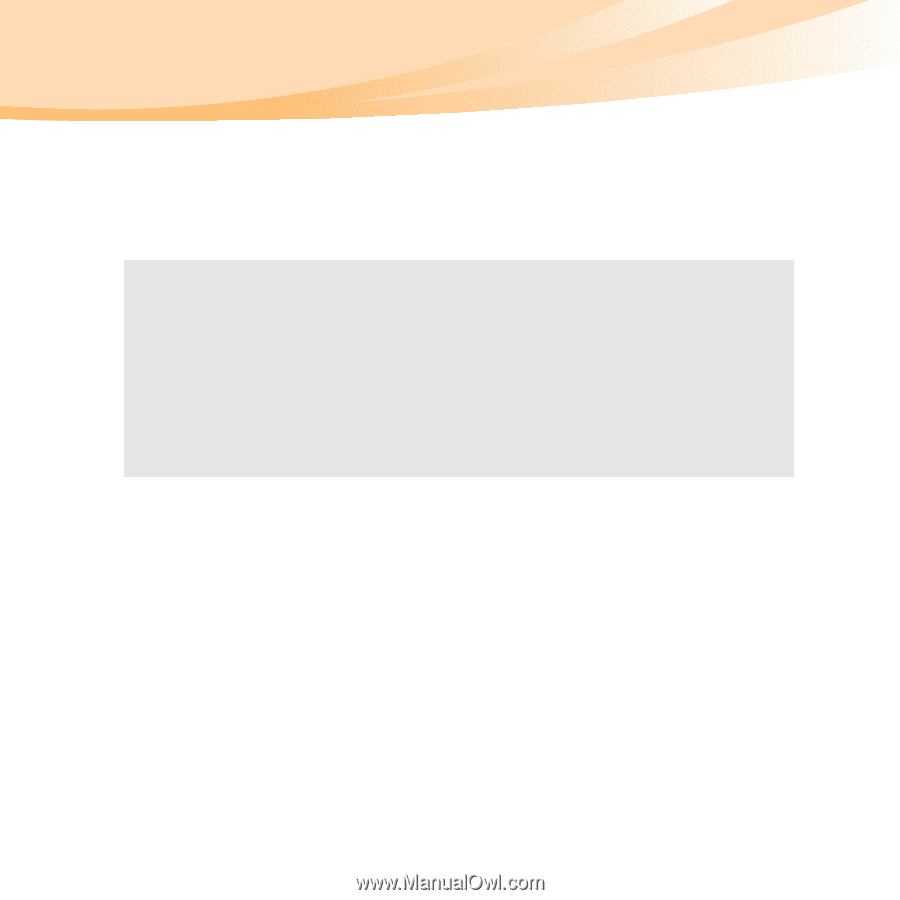
30
Chapter 2. Learning the basics
2
Activate the Switchable Graphics dialog box. To activate the dialog
box, you can:
•
Click the icon of
Graphics mode
on the taskbar.
•
Press the GPU switchable button on the top of the keyboard.
Notes:
•
The screen might go blank for a few seconds during GPU switch.
•
To ensure the output quality of HDMI signals, the HDMI devices are supported
only in discrete GPU mode. Switch to discrete GPU mode before using these
devices.
•
Some Direct3D applications running in full-screen mode might not be able to
detect the switch in GPU, resulting in a blank screen. Switch GPU before running
these applications.
•
Switchable Graphics technology is currently available only on Windows 7.