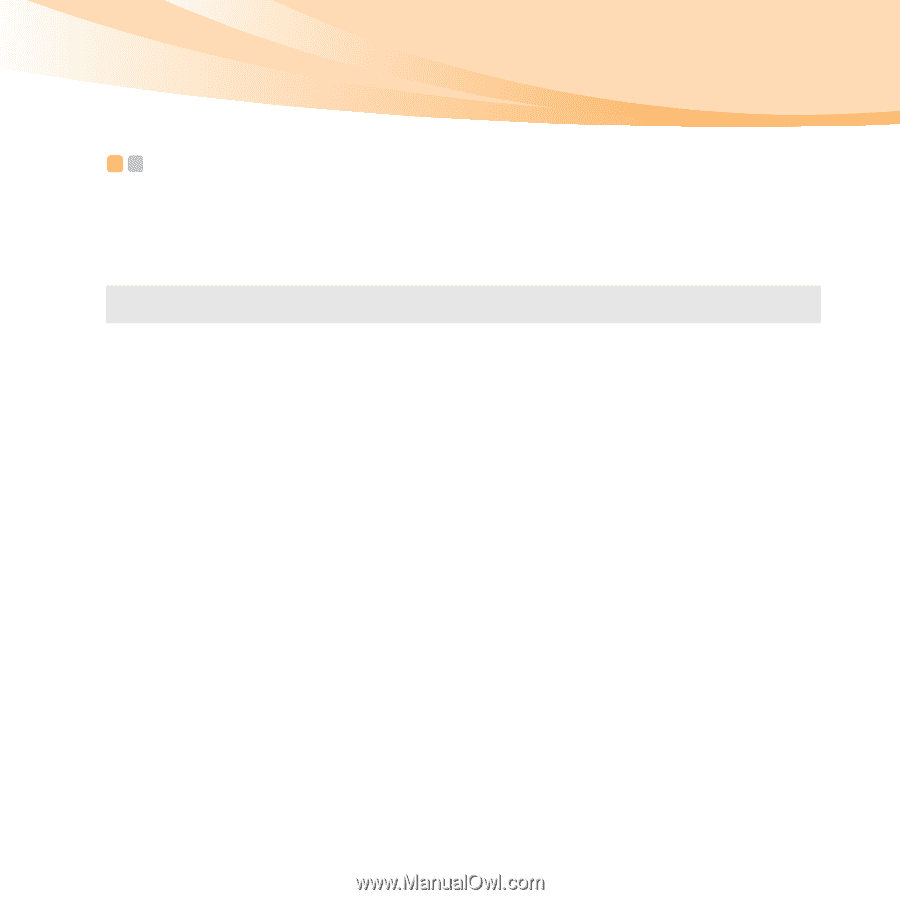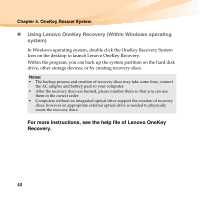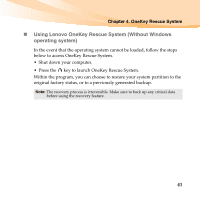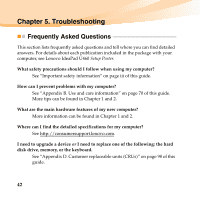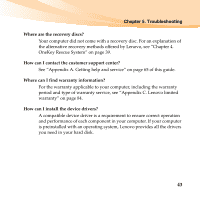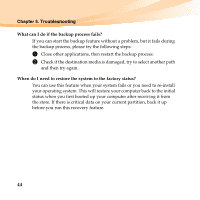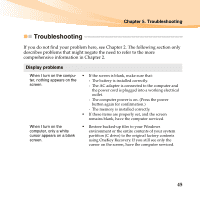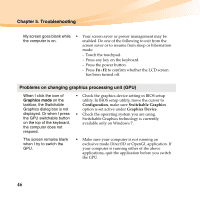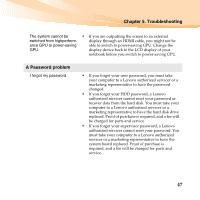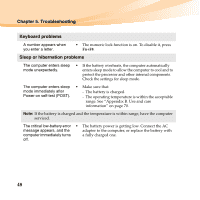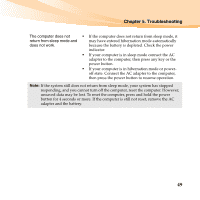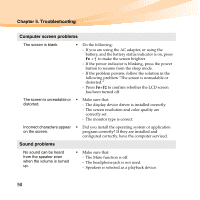Lenovo IdeaPad U460S Lenovo IdeaPad U460 UserGuide V1.0 - Page 59
Troubleshooting, Troubleshooting, Display problems
 |
View all Lenovo IdeaPad U460S manuals
Add to My Manuals
Save this manual to your list of manuals |
Page 59 highlights
Chapter 5. Troubleshooting Troubleshooting If you do not find your problem here, see Chapter 2. The following section only describes problems that might negate the need to refer to the more comprehensive information in Chapter 2. Display problems When I turn on the compu- • If the screen is blank, make sure that: ter, nothing appears on the - The battery is installed correctly. screen. - The AC adapter is connected to the computer and the power cord is plugged into a working electrical outlet. - The computer power is on. (Press the power button again for confirmation.) - The memory is installed correctly. • If these items are properly set, and the screen remains blank, have the computer serviced. When I turn on the computer, only a white cursor appears on a blank screen. • Restore backed-up files to your Windows environment or the entire contents of your system partition (C drive) to the original factory contents using OneKey Recovery. If you still see only the cursor on the screen, have the computer serviced. 45