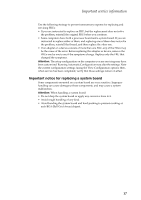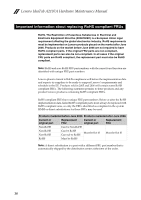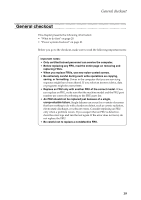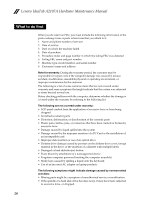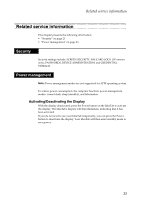Lenovo IdeaTab A2107A Hardware Maintenance Manual - Page 26
Settings, About Tablet, Status, Battery use
 |
View all Lenovo IdeaTab A2107A manuals
Add to My Manuals
Save this manual to your list of manuals |
Page 26 highlights
Lenovo IdeaTab A2107A Hardware Maintenance Manual 1. Open the Android Settings screen. To open the Android Settings screen, do either of the following: - From the main Home screen, touch the Android Settings icon on Lenovo Launch Zone. The Android Settings screen is displayed. - Touch the application icon from the action bar and then touch Settings. The Android Settings screen is displayed. 2. Touch About Tablet on the Android Settings screen. 3. Touch Status to view the accurate percentage of the remaining battery power. You also can touch Battery use to check what applications are consuming battery power. 22

Lenovo IdeaTab A2107A Hardware Maintenance Manual
22
1.
Open the Android Settings screen.
To open the Android Settings screen, do either of the following:
–
From the main Home screen, touch the Android
Settings
icon on
Lenovo Launch Zone. The Android Settings screen is displayed.
–
Touch the application icon from the action bar and then touch
Settings
.
The Android Settings screen is displayed.
2.
Touch
About Tablet
on the Android Settings screen.
3.
Touch
Status
to view the accurate percentage of the remaining battery
power. You also can touch
Battery use
to check what applications are
consuming battery power.