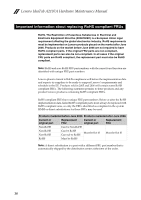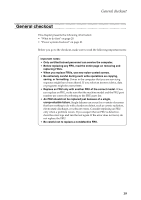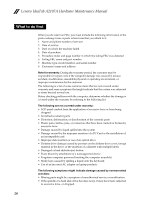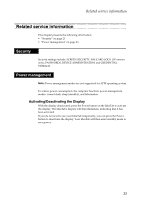Lenovo IdeaTab A2107A Hardware Maintenance Manual - Page 27
Related service information, Security, Power management, Activating/Deactivating the Display - - 3g
 |
View all Lenovo IdeaTab A2107A manuals
Add to My Manuals
Save this manual to your list of manuals |
Page 27 highlights
Related service information Related service information This chapter presents the following information: • "Security" on page 23 • "Power management" on page 23 Security Security settings include: SCREEN SECURITY, SIM CARD LOCK (3G version only), PASSWORDS, DEVICE ADMINISTRATION and CREDENTIAL STORAGE. Power management Note: Power management modes are not supported for APM operating system. To reduce power consumption, the computer has three power management modes: screen blank, sleep (standby), and hibernation. Activating/Deactivating the Display With the display deactivated, press the Power button on the IdeaTab to activate the display. The IdeaTab's display will then illuminate, indicating that it has been activated. If you do not need to use your IdeaTab temporarily, you can press the Power button to deactivate the display. Your IdeaTab will then enter standby mode to save power. 23