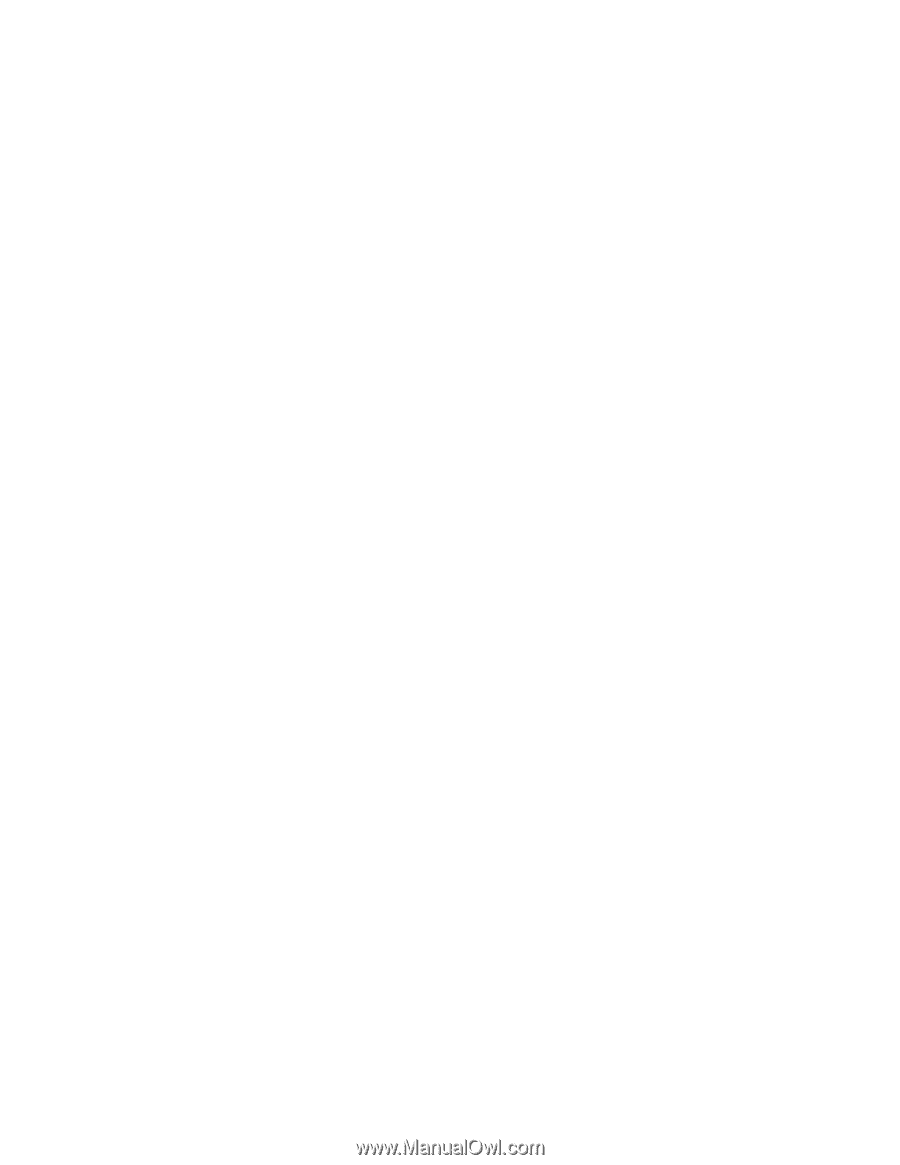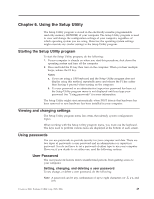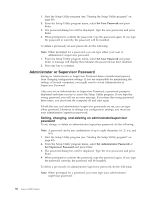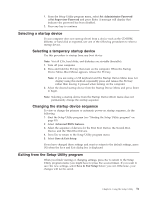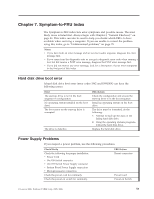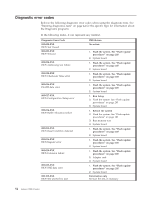Lenovo J105 Hardware Maintenance Manual - Page 56
Administrator, Supervisor, Password
 |
View all Lenovo J105 manuals
Add to My Manuals
Save this manual to your list of manuals |
Page 56 highlights
1. Start the Setup Utility program (see "Starting the Setup Utility program" on page 49). 2. From the Setup Utility program menu, select Set User Password and press Enter. 3. The password dialog box will be displayed. Type the new password, and press Enter. 4. When prompted to confirm the password, type the password again. If you type the password in correctly, the password will be installed. To delete a previously set user password, do the following: Note: When prompted for a password, you can type either your user or administrator/supervisor password. 1. From the Setup Utility program menu, select Set User Password and press Enter. A message will display that indicates the password has been disabled. 2. Press any key to continue. Administrator or Supervisor Password Setting an Administrator or Supervisor Password deters unauthorized persons from changing configuration settings. If you are responsible for maintaining the settings of several computers, you might want to set an Administrator or Supervisor Password. After you set an Administrator or Supervisor Password, a password prompt is displayed each time you try to access the Setup Utility program. If you type the wrong password, you will see an error message. If you type the wrong password three times, you must turn the computer off and start again. If both the user and administrator/supervisor passwords are set, you can type either password. However, to change any configuration settings, you must use your administrator/supervisor password. Setting, changing, and deleting an administrator/supervisor password To set, change, or delete an administrator/supervisor password, do the following: Note: A password can be any combination of up to eight characters (A- Z, a-z, and 0-9). 1. Start the Setup Utility program (see "Starting the Setup Utility program" on page 49). 2. From the Setup Utility program menu, select Set Administrator Password or Set Supervisor Password and press Enter. 3. The password dialog box will be displayed. Type the new password, and press Enter. 4. When prompted to confirm the password, type the password again. If you type the password correctly, the password will be installed. To delete a previously set administrator/supervisor password, do the following: Note: When prompted for a password, you must type your administrator/ supervisor password. 50 Lenovo 3000 J Series