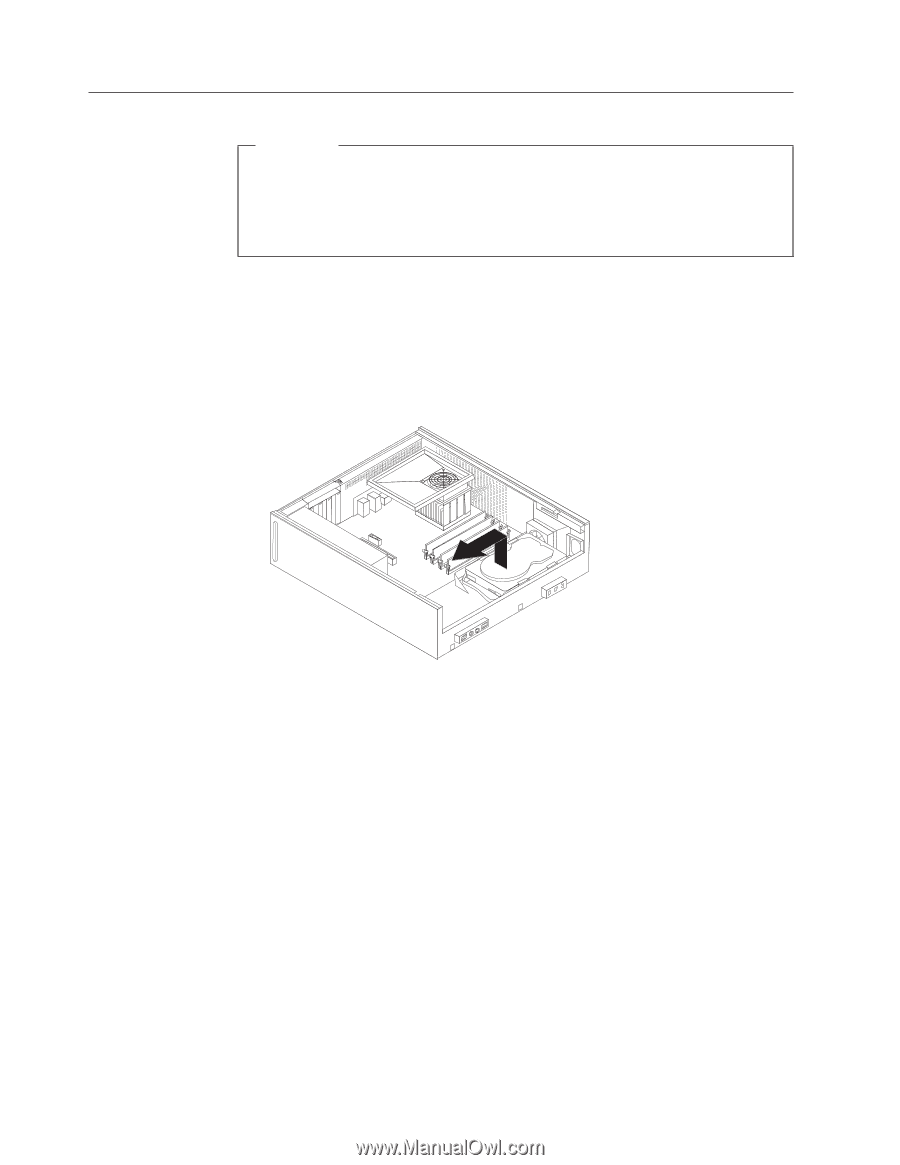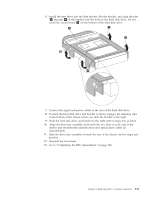Lenovo J200 Hardware Maintenance Manual - Page 118
Replacing, drive
 |
View all Lenovo J200 manuals
Add to My Manuals
Save this manual to your list of manuals |
Page 118 highlights
Replacing the hard disk drive Important When a new hard disk drive is installed, a set of Product Recovery discs might be required. The set of Product Recovery discs enable the contents of the hard disk to be restored to the same state as when the computer was originally shipped from the factory. For more information on recovering factory-installed software, refer to ″Recovering Software″ in the User Guide. This procedure describes how to remove and replace the hard disk drive. 1. Remove the cover. See "Removing the cover" on page 85. 2. Remove the drive bay assembly. See "Accessing system board components and drives" on page 90. 3. Use the blue handle to pivot the hard disk drive and bracket upward, slide the hard drive to the left until it is free of the retaining clips in the bottom of the chassis, and then completely remove it from the chassis. 4. Disconnect the signal and power cables from the rear of the hard disk drive. 5. Remove the blue bracket from the failing hard disk drive by flexing the bracket. 112 Hardware Maintenance Manual