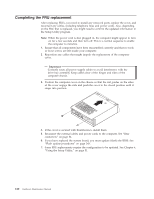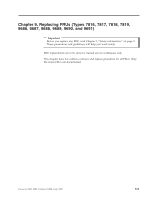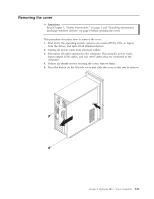Lenovo J200 Hardware Maintenance Manual - Page 126
initialize.
 |
View all Lenovo J200 manuals
Add to My Manuals
Save this manual to your list of manuals |
Page 126 highlights
Completing the FRU replacement After replacing FRUs, you need to install any removed parts, replace the cover, and reconnect any cables, including telephone lines and power cords. Also, depending on the FRU that is replaced, you might need to confirm the updated information in the Setup Utility program. Note: When the power cord is first plugged in, the computer might appear to turn on for a few seconds and then turn off. This is a normal sequence to enable the computer to initialize. 1. Ensure that all components have been reassembled correctly and that no tools or loose screws are left inside your computer. 2. Reposition any cables that might impede the replacement of the computer cover. Important Correctly route all power supply cables to avoid interference with the drive bay assembly. Keep cables clear of the hinges and sides of the computer chassis. 3. Position the computer cover on the chassis so that the rail guides on the sides of the cover engage the rails and push the cover to the closed position until it snaps into position. 4. If the cover is secured with thumbscrews, install them. 5. Reconnect the external cables and power cords to the computer. See "Rear connectors" on page 84. 6. If you have replaced the system board, you must update (flash) the BIOS. See "Flash update procedures" on page 243. 7. Some FRU replacements require the configuration to be updated. See Chapter 6, "Using the Setup Utility," on page 51. 120 Hardware Maintenance Manual