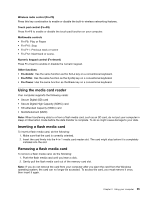Lenovo K29 User Guide - Page 39
Using the media card reader, Inserting a flash media card, Wireless radio control Fn+F5
 |
View all Lenovo K29 manuals
Add to My Manuals
Save this manual to your list of manuals |
Page 39 highlights
Wireless radio control (Fn+F5) Press this key combination to enable or disable the built-in wireless networking features. Touch pad control (Fn+F8) Press Fn+F8 to enable or disable the touch pad function on your computer. Multimedia controls • Fn+F9: Play or Pause • Fn+F10: Stop • Fn+F11: Previous track or scene • Fn+F12: Next track or scene. Numeric keypad control (Fn+Insert) Press Fn+Insert to enable or disable the numeric keypad. Other functions • Fn+Delete: Has the same function as the ScrLk key on a conventional keyboard. • Fn+PrtSc: Has the same function as the SysRq key on a conventional keyboard. • Fn+Pause: Has the same function as the Break key on a conventional keyboard. Using the media card reader Your computer supports the following cards: • Secure Digital (SD) card • Secure Digital High Capacity (SDHC) card • SD eXtended Capacity (SDXC) card • MultiMediaCard (MMC) Note: When transferring data to or from a flash media card, such as an SD card, do not put your computer in sleep or hibernation mode before the data transfer is complete. To do so might cause damage to your data. Inserting a flash media card To insert a flash media card, do the following: 1. Make sure that the card is correctly oriented. 2. Insert the card firmly into the 4-in-1 media card reader slot. The card might stop before it is completely installed into the slot. Removing a flash media card To remove a flash media card, do the following: 1. Push the flash media card until you hear a click. 2. Gently pull the flash media card out of the memory card slot. Note: If you do not remove the card from your computer after you eject the card from the Windows operating system, the card can no longer be accessed. To access the card, you must remove it once, then insert it again. Chapter 2. Using your computer 25