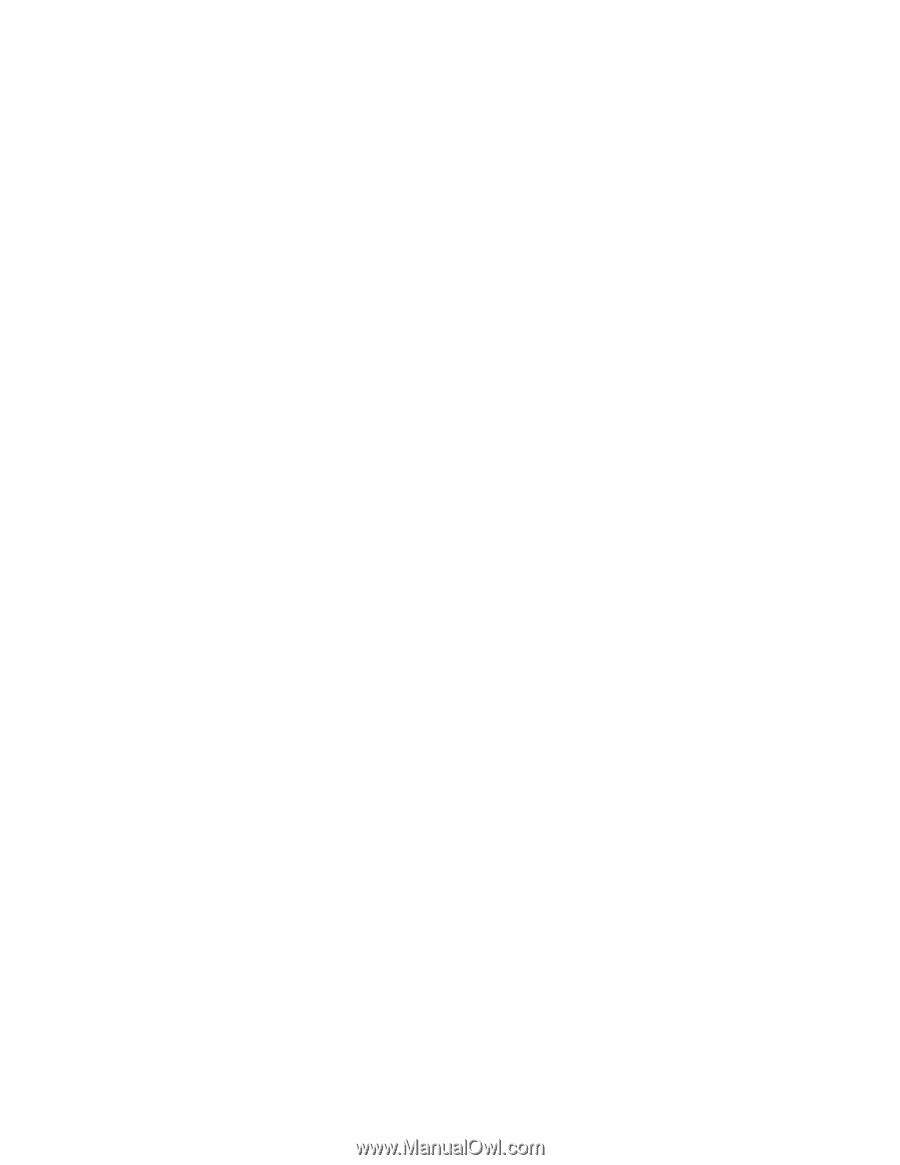Lenovo K29 User Guide - Page 59
Problems with drives and other storage devices, Hard disk drive problem, Optical drive problems
 |
View all Lenovo K29 manuals
Add to My Manuals
Save this manual to your list of manuals |
Page 59 highlights
Incorrect characters appear on the screen. Check whether you have installed the operating system or applications correctly. If yes, have the computer serviced. When I turn on the computer, nothing is displayed on the screen and the computer does not beep while starting up. Make sure that: • The battery is installed correctly. • The ac power adapter is connected to the computer and the power cord is plugged into a working electrical outlet. • The computer is turned on. (Press the power button again for confirmation.) If these items are correctly set, and the screen remains blank, have the computer serviced. When I turn on the computer, only a white cursor is displayed on a blank screen. Restore your backup files or restore your computer to the factory default settings using the preinstalled recovery programs on your computer. If the problem persists, have the computer serviced. My screen goes blank while the computer is on. Your screen saver or power management may be enabled. Do one of the following to exit from the screen saver or to resume from sleep or hibernation mode: • Press the Fn key. • Press the power button. • Press Fn+F2 to confirm whether the LCD screen has been turned off. Problems with drives and other storage devices This section includes hard disk drive problems and optical drive problems. Hard disk drive problem Print these instructions now and keep it with your computer for reference later. The hard disk drive makes a rattling noise intermittently. The rattling noise might be heard: • When the hard disk drive begins or finishes getting access to data. • When you carry the hard disk drive. • When you carry your computer. This is a normal characteristic of a hard disk drive and is not a defect. The hard disk drive does not work. Go to the Startup menu of the BIOS, and then select the Boot menu. Make sure that the hard disk drive is on the Boot priority order list. If it is on the Excluded from boot order list, it is disabled. Select the entry for it on the list and press the Shift+1 key. This moves the entry to the Boot priority order list. Optical drive problems Print these instructions now and keep it with your computer for reference later. Chapter 8. Troubleshooting computer problems 45