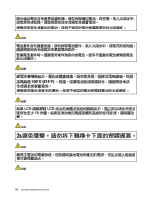Lenovo K4350 Hardware Maintenance Manual - Zhaoyang K4350 - Page 29
Checking operational charging, Checking the battery pack, Battery, Start, Lenovo Solution Center
 |
View all Lenovo K4350 manuals
Add to My Manuals
Save this manual to your list of manuals |
Page 29 highlights
• If the voltage is acceptable, do the following: a. Replace the system board. b. If the problem persists, call the Customer Support Center. Note: Noise from the ac power adapter does not always indicate a defect. Checking operational charging To check whether the battery pack charges properly during operation, do the following: Note: Before you begin, install a discharged battery pack or a battery pack that has less than 50% of the total power remaining in the computer. 1. If the battery status indicator does not turn on, remove the battery pack and let it return to room temperature. 2. Reinstall the battery pack. 3. If the indicator still does not turn on, replace the battery pack. 4. If the indicator still does not turn on, replace the system board. Otherwise, refer to "Checking the battery pack" on page 23 to check the original battery pack. Checking the battery pack The battery status icon in the Microsoft® Windows® notification area displays the percentage of battery power remaining. To check detailed battery status information on the Windows operating systems, do the following: • Windows 7: Launch the Power Manager program and click the Battery tab. • Windows 8: Do one of the following: - Click Start ➙ Lenovo Solution Center ➙ System ➙ Battery. - Launch the Lenovo Settings program from the Start screen, and then click Power. To check the battery pack, do the following: 1. Turn off the computer and disconnect the ac power adapter. 2. Remove the battery pack and measure the voltage between battery terminals 1 (+) and 7 (-). The correct voltages are shown in the following table. Terminal 1 7 Voltage (V dc) + 0 to + 14 Ground (-) 1(+) 2(+) 6(-) 5 4 3 7(-) 3. Measure the resistance between battery terminals 5 and 7. The resistance should be 4 to 30 KΩ. If the resistance is not correct, replace the battery pack. 4. Depending on the voltage that you measure, do one of the following: • If the voltage is less than +12.0 V dc, recharge the battery pack. If the voltage still is less than +12.0 V dc after recharging, replace the battery pack. Chapter 2. General checkout 23