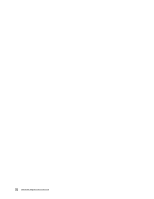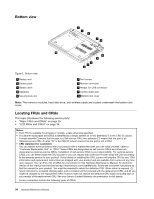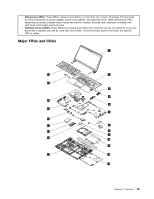Lenovo K4350 Hardware Maintenance Manual - Zhaoyang K4350 - Page 37
Fn key combinations, The following table describes the functions of Fn key combinations.
 |
View all Lenovo K4350 manuals
Add to My Manuals
Save this manual to your list of manuals |
Page 37 highlights
Chapter 5. Fn key combinations The following table describes the functions of Fn key combinations. Table 2. Function key combinations Key combination Fn+Esc Fn+F1 Fn+F2 Fn+F3 Fn+F4 Fn+F5 Fn+F6 Fn+F7 Fn+F8 Fn+F9 Fn+F10 Fn+F11 Fn+F12 Fn+PgUp Fn+PrtSc Fn+PgDn Fn+Insert Fn + up/down arrow Fn + left/right arrow Description Enables or disables the keyboard light. Puts the computer into sleep mode. To resume normal operation, press the Fn key only. Enables or disables the backlight feature of the computer screen. Switches between the computer display and an external monitor. Note: You also can use the Windows+P combination to switch between the computer display and an external monitor. • Windows 7: Changes the camera and audio settings. • Windows 8: Turns on or turns off the camera. Enables or disables the built-in wireless networking features. Mutes or unmutes the speakers. Mutes or unmutes the microphones. Enables or disables the touch pad function. Multimedia control: Start/Pause Multimedia control: Stop Multimedia control: Skip to the previous track Multimedia control: Skip to the next track Has the same function as the Home key on a conventional keyboard. Has the same function as the SysRq key on a conventional keyboard. Has the same function as the End key on a conventional keyboard. Has the same function as the Numeric Lock key on a conventional keyboard. Increases or decreases the display brightness level. Decreases or increases the sound volume. © Copyright Lenovo 2013 31