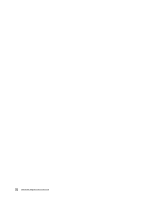Lenovo K49 Hardware Maintenance Manual - Page 37
Checking operational charging, Checking the battery pack, Battery, Power
 |
View all Lenovo K49 manuals
Add to My Manuals
Save this manual to your list of manuals |
Page 37 highlights
• If the problem persists, go to Chapter 5 "ZhaoYang K49" on page 37. Note: Noise from the ac power adapter does not always indicate a defect. Checking operational charging To check whether the battery charges properly during operation, use a discharged battery pack or a battery pack that has less than 50% of the total power remaining when installed in the computer. Perform operational charging. If the battery status indicator or icon does not turn on, remove the battery pack and let it return to room temperature. Reinstall the battery pack. If the charge indicator or icon still does not turn on, replace the battery pack. If the charge indicator still does not turn on, replace the system board. Then reinstall the battery pack. If it is still not charged, go to the next section. Checking the battery pack The battery status icon in the Windows® notification area displays the percentage of battery power remaining. To check for detailed battery status information on the Windows operating system, do the following: • Windows 7: Launch the Power Manager program and click the Battery tab. • Windows 8: - Press the recovery button to launch the Lenovo Solution Center program, and then click Battery. - Launch the Lenovo Settings program from the Start screen, and then click Power. To check the battery pack, do the following: 1. Turn off the computer and disconnect the ac power adapter. 2. Remove the battery pack and measure the voltage between battery terminals 1 (+) and 7 (-). Terminal 1 7 Voltage (V dc) + 0 to + 14 Ground (-) 3 4 5 6(-) 7(-) 2(+ ) 1(+) 3. If the voltage is less than +11.0 V dc, the battery pack has been discharged. Note: Recharging will take at least 3 hours, even if the indicator does not turn on. If the voltage is still less than +11.0 V dc after recharging, replace the battery pack. 4. If the voltage is more than +11.0 V dc, measure the resistance between battery terminals 5 and 7. The resistance must be 4 to 30 K Ω. If the resistance is not correct, replace the battery pack. If the resistance is correct, replace the system board. Chapter 3. General checkout 31