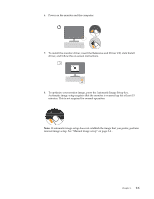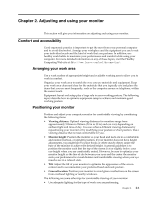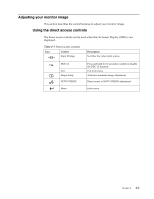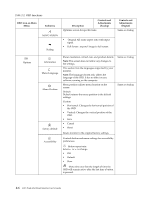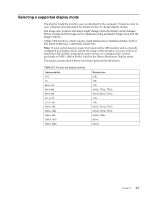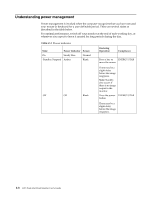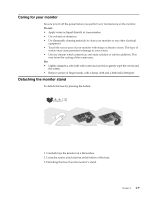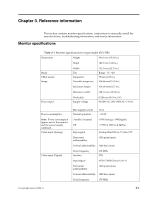Lenovo L215 L215 Wide Flat Panel Monitor User Guide (6521-HB1) - Page 15
OSD Icon on Main, Submenu, Description, Controls and, Adjustments, Analog, Digital, Table 2-2. - manual
 |
UPC - 884343745848
View all Lenovo L215 manuals
Add to My Manuals
Save this manual to your list of manuals |
Page 15 highlights
Table 2-2. OSD functions OSD Icon on Main Menu Submenu Description Adjusts overall brightness Controls and Adjustments (Analog) Controls and Adjustments (Digital) Same as Analog Brightness/ Contrast Image Position Brightness Contrast Adjusts difference between light and dark areas Moves the image left or right. Horizontal Position Vertical Position Moves the image up or down. Controls Locked not required for digital input Image Setup Image Properties Automatic Manual Color Automatically optimizes the image. Manually optimizes the image. See "Manual image setup" on page 3-4. • Clock • Phase • Save Adjusts intensity of red, green, and blue. Preset mode • Neutral • sRGB • Reddish • Bluish Same as Analog Input video signal Custom • Red: Increases or decreases the saturation of 'red' in the image. • Green: Increases or decreases the saturation of 'green' in the image. • Blue: Increases or decreases the saturation of 'blue' in the image. • Save: Saves the custom color choices. • This monitor can accept video signals through two different connectors. Most desktop computers use a D-SUB connector. Select digital among OSD Controls when you use DVI connector. - Selects D-SUB (Analog) - Selects DVI-Digital Chapter 2. 2-5