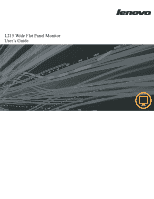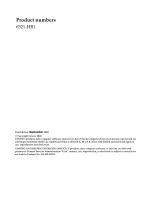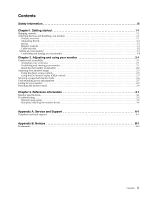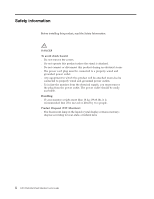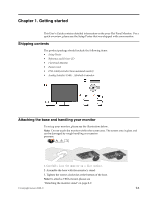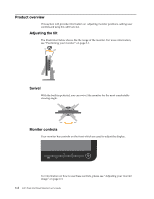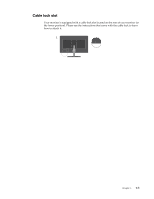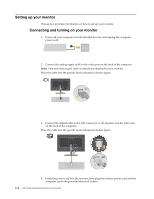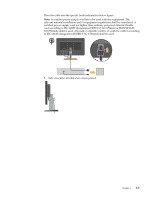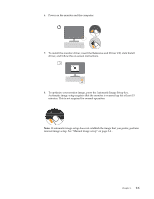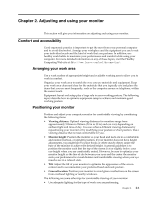Lenovo L215 L215 Wide Flat Panel Monitor User Guide (6521-HB1) - Page 6
Product overview, Adjusting the tilt, Swivel, Monitor controls, viewing angle. - wide flat panel monitor
 |
UPC - 884343745848
View all Lenovo L215 manuals
Add to My Manuals
Save this manual to your list of manuals |
Page 6 highlights
Product overview This section will provide information on adjusting monitor positions, setting user controls,and using the cable lock slot. Adjusting the tilt The illustration below shows the tile range of the monitor. For more information, see "Positioning your monitor" on page 2-1. Swivel With the built-in pedestal, you can swivel the monitor for the most comfortable viewing angle. -90 o 90 o Monitor controls Your monitor has controls on the front which are used to adjust the display. For information on how to use these controls, please see "Adjusting your monitor image" on page 2-3. 1-2 L215 Wide Flat Panel Monitor User's Guide

1-2
L215 Wide Flat Panel Monitor User’s Guide
Product overview
This section will provide information on
adjusting monitor positions, setting user
controls,
and using the cable lock slot.
Adjusting the tilt
The illustration below shows the tile range of the monitor. For more information,
see “Positioning your monitor” on page 2-1.
Swivel
With the built-in pedestal, you can swivel the monitor for the most comfortable
viewing angle.
Monitor controls
Your monitor has controls on the front which are used to adjust the display.
For information on how to use these controls, please see “Adjusting your monitor
image” on page 2-3.
-90
o
90
o