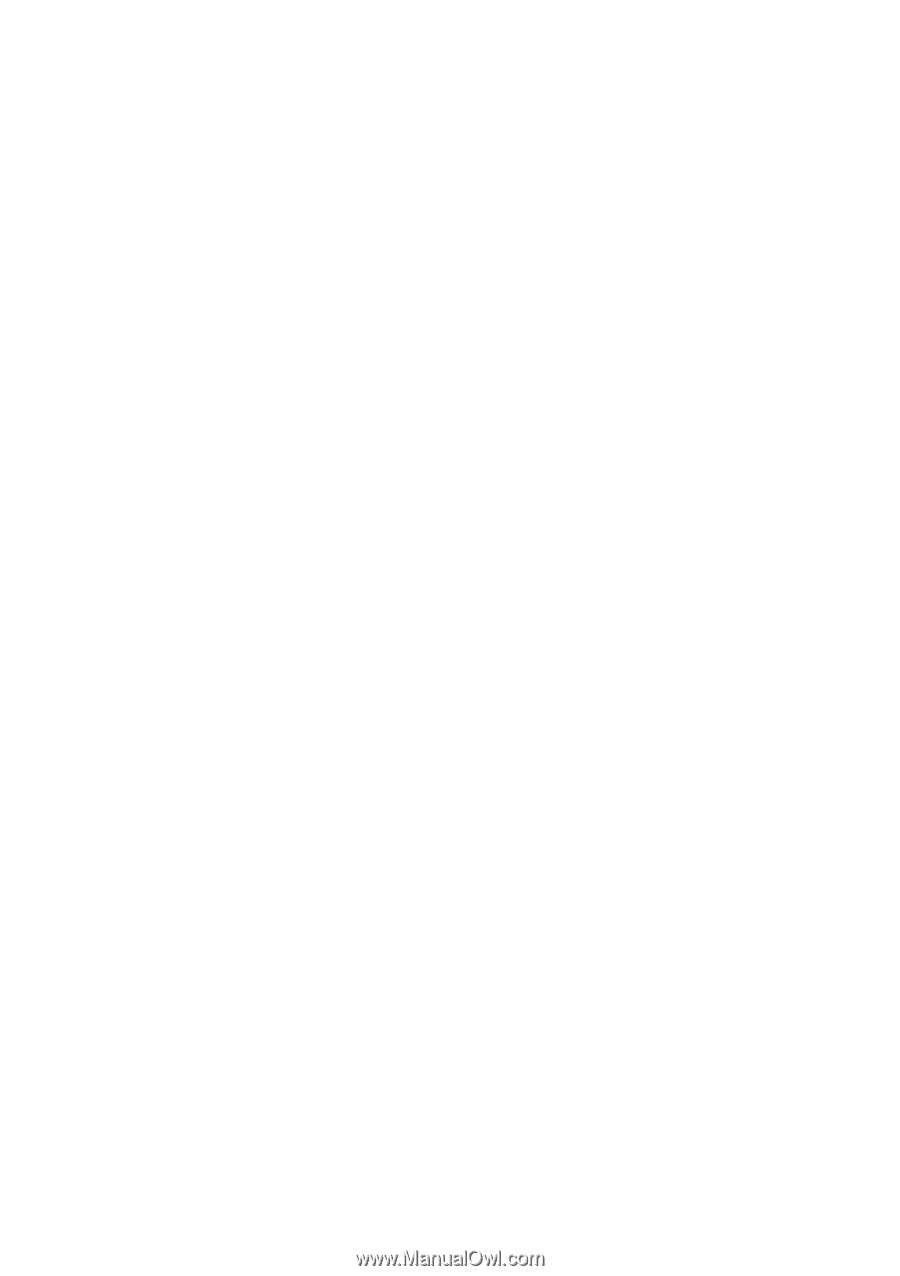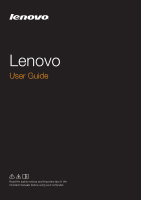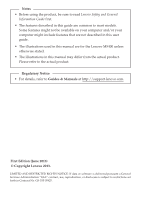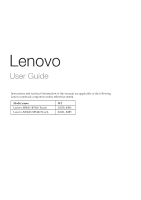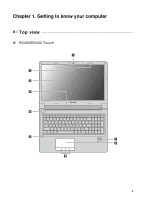i
Chapter 1. Getting to know your computer
..........................................
1
Top
vi
ew
.......................................................................................................................
1
Lef
t
-s
i
de
vi
ew
..............................................................................................................
6
R
ig
h
t
-s
i
de
vi
ew
............................................................................................................
9
Fron
t
vi
ew
..................................................................................................................
10
Bo
tt
om
vi
ew
...............................................................................................................
12
Chapter 2. Learning the basics
............................................................
13
Conf
igu
r
i
n
g
t
he opera
ti
n
g
sys
t
em for
t
he f
i
rs
t
ti
me
............................................
13
P
utti
n
g
t
he comp
ut
er
t
o sleep or sh
utti
n
g
it
down
..............................................
13
Connec
ti
n
g
t
o a w
i
reless ne
t
work
..........................................................................
14
Help and s
u
ppor
t
......................................................................................................
14
Opera
ti
n
g
sys
t
em
i
n
t
erfaces (for
t
he W
i
ndows 8 opera
ti
n
g
sys
t
em)
................
15
Charms and
t
he charms bar (for
t
he W
i
ndows 8 opera
ti
n
g
sys
t
em)
.................
16
Chapter 3. Recovery system
................................................................
18
Us
i
n
g
t
he OneKey Reco
v
ery Pro pro
g
ram on
t
he W
i
ndows 7
opera
ti
n
g
sys
t
em
.......................................................................................................
18
Us
i
n
g
t
he W
i
ndows reco
v
ery pro
g
ram on
t
he W
i
ndows 8
opera
ti
n
g
sys
t
em
.......................................................................................................
20
Chapter 4. Troubleshooting
.................................................................
22
Freq
u
en
t
ly asked q
u
es
ti
ons
.....................................................................................
22
Tro
u
bleshoo
ti
n
g
........................................................................................................
24
Appendix A. CRU instructions
.............................................................
28
Replac
i
n
g
t
he ba
tt
ery pack
.......................................................................................
28
Replac
i
n
g
t
he back
u
p ba
tt
ery
..................................................................................
30
Replac
i
n
g
t
he hard d
i
sk dr
iv
e
.................................................................................
32
Replac
i
n
g
memory
....................................................................................................
35
Replac
i
n
g
t
he w
i
reless LAN card
...........................................................................
38
Replac
i
n
g
t
he op
ti
cal dr
iv
e
......................................................................................
40
Trademarks
............................................................................................
43
Contents