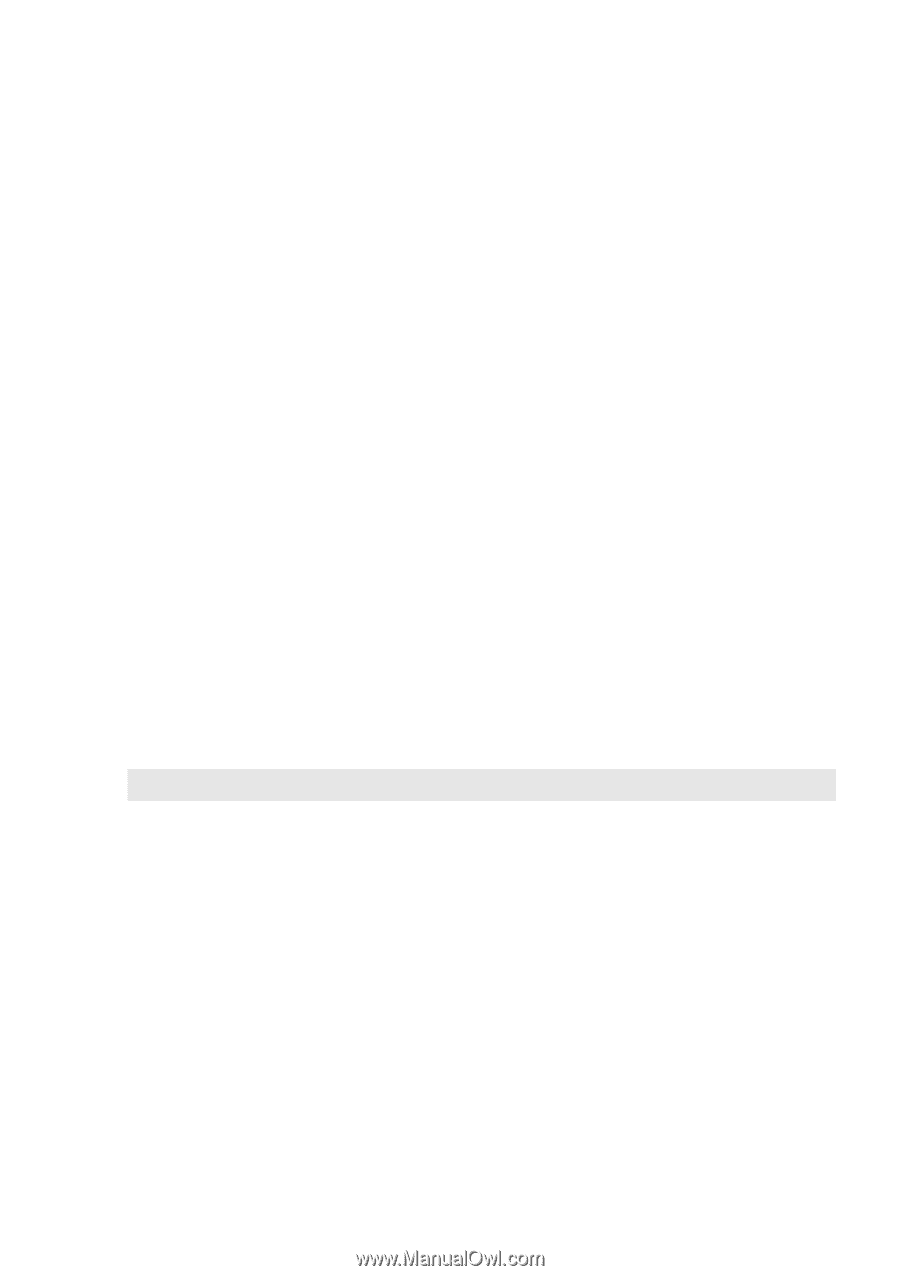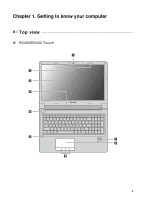Lenovo M5400 Touch Laptop User Guide - Lenovo B5400, M5400, M5400 Touch - Page 9
reader on select, Power button
 |
View all Lenovo M5400 Touch Laptop manuals
Add to My Manuals
Save this manual to your list of manuals |
Page 9 highlights
Chapter 1. Getting to know your computer a Integrated Used for video communication or taking photos. camera (on select models) i b Built-in microphone Captures sound which can be used for video conferencing, voice narration, or audio recording. c Wireless antennas Connect to a wireless adapter to receive and send wireless radio signals. d Display Provides brilliant visual output. e Speakers Provide audio output. f Power button Press this button to turn on the computer. g Fingerprint Registers fingerprints that can be used as passwords to reader (on select secure your computer. models) h Touchpad The touchpad functions as a conventional mouse. To move the cursor on the screen, slide your fingertip over the pad in the direction in which you want the cursor to move. i Touchpad buttons The functions of the left and right buttons correspond to those of the left and right buttons on a conventional mouse. Note: You can enable or disable the touchpad and the touchpad buttons by pressing Fn+F6. 3