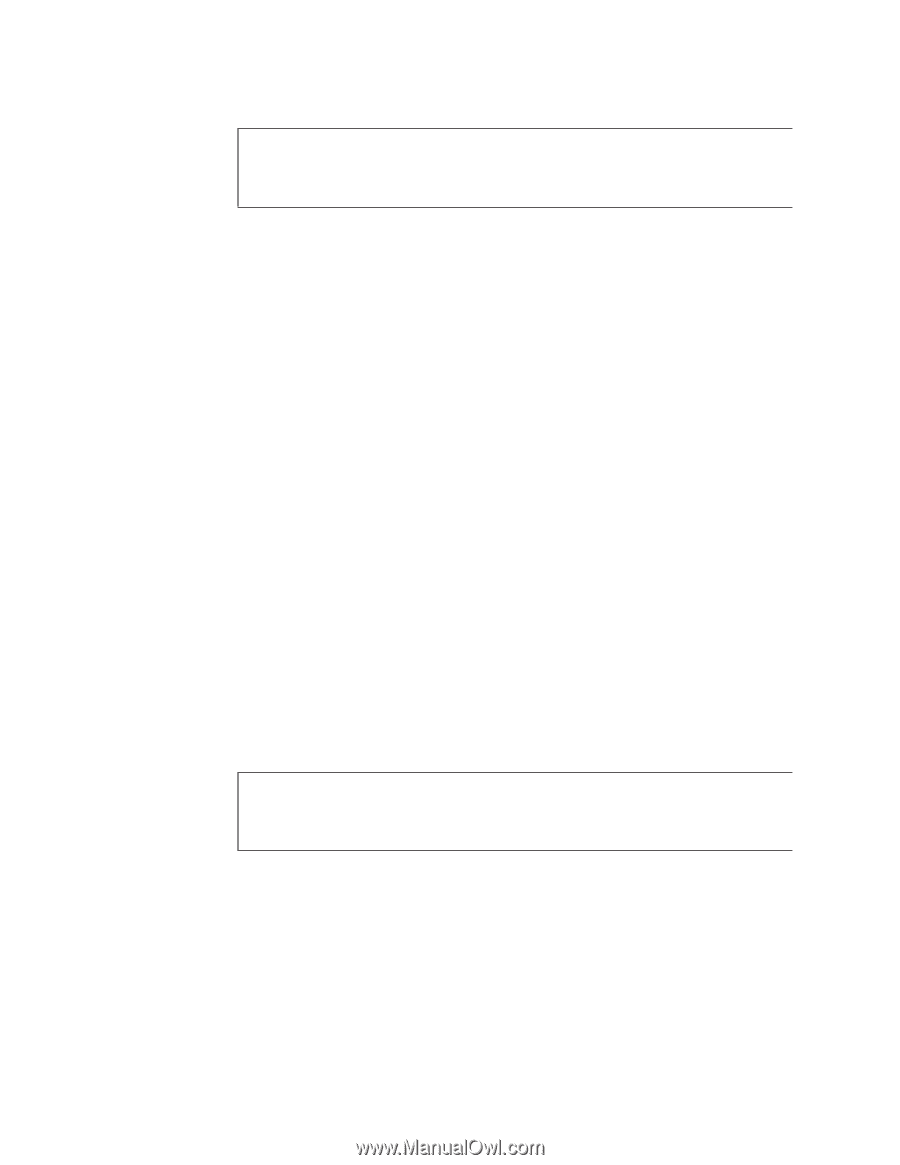Lenovo NetVista M41 Hardware Maintenance Manual (HMM) for NetVista 2292, 6343, - Page 188
Flash, Operating, System, WinPhlash, CD-ROM, image
 |
View all Lenovo NetVista M41 manuals
Add to My Manuals
Save this manual to your list of manuals |
Page 188 highlights
Flash from Operating System (WinPhlash) Attention: Refer to the information label located inside the system unit cover for any model-specific information. 1. Click the file link to download the file (24jyNNusa.exe) from the web page. 2. When prompted, select a drive and directory in which to save the downloaded file. 3. Click Start, select Find or Search, then click Files and Folders. 4. Type 24jyNNusa.exe in the search field, then click Find Now. This will locate the 24jyNNusa.exe file you just downloaded. 5. Double-click the 24jyNNusa.exe icon. 6. Click Next. Read the license agreement. 7. Click I Agree. The installation folder should be C:\IBMTOOLS\FLASH\24JYnnUS. 8. Click Finish. You will be prompted with a message stating ″The specified output folder does not exist. Create it?″ 9. Click Yes. You will be prompted with a message stating ″The package has been delivered successfully.″ 10. Click OK. 11. Close all open applications. 12. Click Start, then click Run. 13. Type C:\IBMTOOLS\FLASH\24JYnnUS\WINPHLASH.EXE. 14. Click OK. 15. Select Backup BIOS and Flash BIOS with new settings. 16. Click Flash BIOS. You will told to save your work and close all other applications. 17. Click OK. The system will automatically shutdown and restart so that the changes will take effect. Flash from CD-ROM ISO image Attention: Refer to the information label located inside the system unit cover for any model-specific information. 1. Click the file link to download the file (24jyNNusa.exe) from the web page. 2. When prompted, select a drive and directory in which to save the downloaded file. 3. Click Start, select Find or Search, then click Files and Folders. 4. Type 24jyNNusa.exe in the search field, then click Find Now. This will locate the 24jyNNusa.exe file you just downloaded. 5. Double-click the 24jyNNusa.exe icon. 6. Click Next. Read the license agreement. 7. Click I Agree. The installation folder should be C:\IBMTOOLS\FLASH\24JYnnUS. 182 Hardware Maintenance Manual Types 2292, 2273, 6043, 6343, 6349, 6350, 6790, 6791, 6792, 6793, 6794, 6795, 6823, 6825