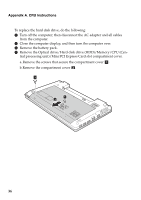Lenovo P585 Laptop User Guide - ideapad-P580,P585,N580,N581,N585,N586 - Page 35
Troubleshooting, Sleep problems, Computer screen problems
 |
View all Lenovo P585 Laptop manuals
Add to My Manuals
Save this manual to your list of manuals |
Page 35 highlights
Chapter 5. Troubleshooting Sleep problems The critical low-battery error • The battery power is getting low. Connect the AC adapter to message appears, and the the computer, or replace the battery with a fully charged computer immediately turns off. one. The computer enters sleep • Make sure that: mode immediately after Power- - The battery is charged. on self-test (POST). - The operating temperature is within the acceptable range. See "Chapter 2. Use and care Information" of Lenovo Safety and General Information Guide. Note: If the battery is charged and the temperature is within range, have the computer serviced. The computer does not return from sleep mode and the computer does not work. • If your computer is in sleep mode, connect the AC adapter to the computer, then press any key or the power button. • If the system still does not return from sleep mode, your system has stopped responding, and you cannot turn off the computer; reset the computer. Unsaved data may be lost. To reset the computer, press and hold the power button for 4 seconds or more. If the computer is still not reset, remove the AC adapter and the battery. Computer screen problems The screen is blank. The screen is unreadable or distorted. Incorrect characters appear on the screen. • Do the following: - If you are using the AC adapter, or using the battery, and the battery status indicator is on, press Fn+↑ to make the screen brighter. - If the power indicator is in blinking, press the power button to resume from the sleep mode. - If the problem persists, follow the solution in the following problem "The screen is unreadable or distorted." - Press Fn+F2 to confirm whether the backlight for the LCD screen has been turned off. • Make sure that: - The display device driver is installed correctly. - The screen resolution and color quality are correctly set. - The monitor type is correct. • Did you install the operating system or programs correctly? If they are installed and configured correctly, have the computer serviced. 31