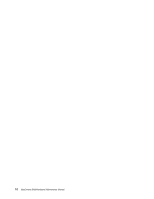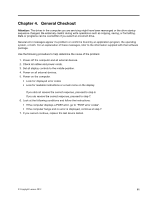Lenovo Q190 Hardware Maintenance Manual - Page 21
Enabling or disabling a device, Selecting a startup device, ATA Drives Setup - boot from usb
 |
View all Lenovo Q190 manuals
Add to My Manuals
Save this manual to your list of manuals |
Page 21 highlights
To delete a previously set Power-On Password, do the following : 1. From the Security menu, select Set Power-On Password and press Enter. 2. The password dialog box will be displayed. Enter Current Password and press Enter. Press Enter in New Password and confirm New Password dialog. A setup notice will display that changes have been saved. 3. Select Exit. 4. Select Save changes and Exit. Enabling or disabling a device The Devices options is used to enable or disable user access to the following devices: USB Functions Select whether to enable or disable USB (Universal Serial Bus) functions. If the functions are disabled, no USB devices can be used. SATA Controller When feature is set to Disabled, all devices connected to the SATA connectors (e.g. hard disk drives or the optical disk drive) are disabled and can't be accessed. Onboard Audio Controller Select whether to enable or disable the Onboard Audio Controller, when feature is set to Disabled all devices connected to the audio connectors (e.g. a headphone or a microphone) are disabled and can't be used. Onboard Ethernet Controller or Onboard PXE Controller Select whether to enable or disable Onboard Ethernet Controller, or select whether to enable or disable load onboard PXE (Preboot Execution Environment). To enable or disable a device, do the following: 1. Start the Setup Utility program (see "Starting the Setup Utility program" on page 13). 2. From the Setup Utility program menu, select Devices. 3. Select: USB Setup press the Enter key, and then select USB Functions. ATA Drives Setup press the Enter key , and then select SATA Mode. Audio Setup press the Enter key, and then select Onboard Audio Controller. Network Setup press the Enter key, then select Onboard Ethernet Support or LAN Boot Agent. 4. Select Disabled or Enabled and press the Enter key. 5. Return to the Setup Utility program menu and select the Exit option. 6. Select Save changes and Exit from the menu. Note: If you do not want to save the settings, select Discard changes and Exit from the menu. Selecting a startup device If your computer does not start up (boot) from a device such as the CD-ROM, diskette, or hard disk as expected, use one of the following procedures to select a startup device. Selecting a temporary startup device Use this procedure to startup from any boot device. Note: Not all CDs, hard disks, and diskettes are bootable. Chapter 5. Using the Setup Utility 15