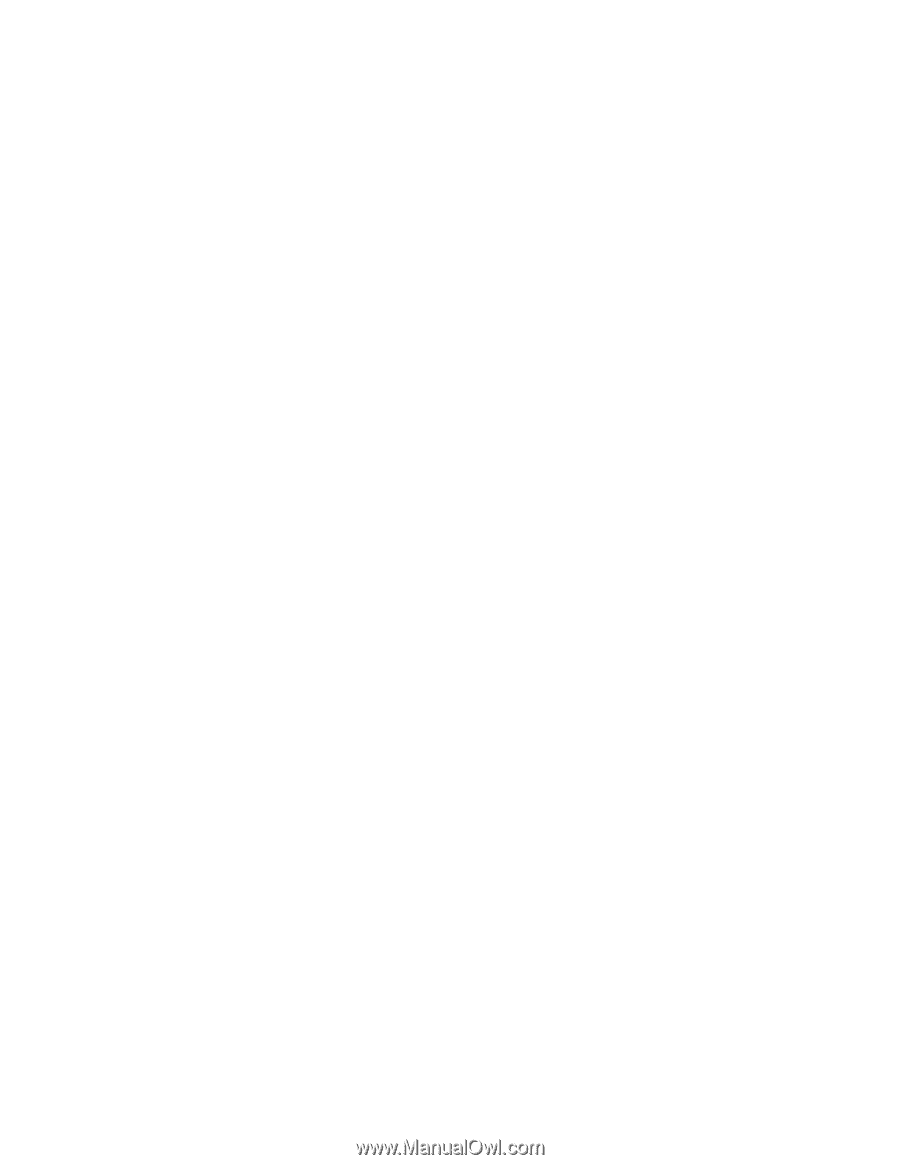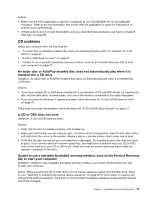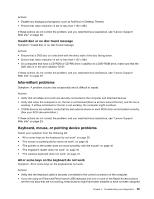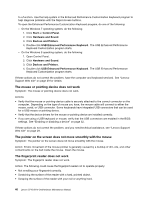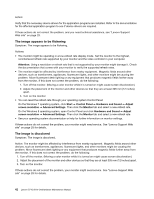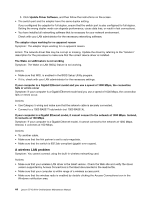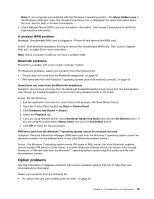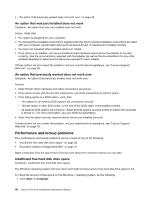Lenovo S710 Lenovo S710 All-In-One Hardware Maintenance Manual - Page 48
The image appears to be flickering, The image is discolored, Attention, Start, Control Panel
 |
View all Lenovo S710 manuals
Add to My Manuals
Save this manual to your list of manuals |
Page 48 highlights
Action: Verify that the necessary device drivers for the application programs are installed. Refer to the documentation for the affected application program to see if device drivers are required. If these actions do not correct the problem, and you need technical assistance, see "Lenovo Support Web site" on page 29. The image appears to be flickering Symptom: The image appears to be flickering. Actions: • The monitor might be operating in a low-refresh rate display mode. Set the monitor to the highest, noninterlaced refresh rate supported by your monitor and the video controller in your computer. Attention: Using a resolution or refresh rate that is not supported by your monitor might damage it. Check the documentation that comes with your monitor to verify the supported refresh rates. • The monitor might be affected by interference from nearby equipment. Magnetic fields around other devices, such as transformers, appliances, fluorescent lights, and other monitors might be causing the problem. Move fluorescent desk lighting or any equipment that produces magnetic fields farther away from the monitor. If this does not correct the problem, do the following: 1. Turn off the monitor. (Moving a color monitor while it is turned on might cause screen discoloration.) 2. Adjust the placement of the monitor and other devices so that they are at least 305 mm (12 inches) apart. 3. Turn on the monitor. • You can reset the refresh rate through your operating system Control Panel: On the Windows 7 operating system, click Start ➙ Control Panel ➙ Hardware and Sound ➙ Adjust screen resolution ➙ Advanced Settings. Then click the Monitor tab and select a new refresh rate. On the Windows 8 operating system, open Control Panel and click Hardware and Sound ➙ Adjust screen resolution ➙ Advanced Settings. Then click the Monitor tab and select a new refresh rate. • See your operating system documentation or help for further information on monitor settings. If these actions do not correct the problem, your monitor might need service. See "Lenovo Support Web site" on page 29 for details. The image is discolored Symptom: The image is discolored. Action: The monitor might be affected by interference from nearby equipment. Magnetic fields around other devices, such as transformers, appliances, fluorescent lights, and other monitors might be causing the problem. Move fluorescent desk lighting or any equipment that produces magnetic fields further away from the monitor. If this does not correct the problem, do the following: 1. Turn off the monitor. (Moving a color monitor while it is turned on might cause screen discoloration.) 2. Adjust the placement of the monitor and other devices so that they are at least 305 mm (12 inches) apart. 3. Turn on the monitor. If these actions do not correct the problem, your monitor might need service. See "Lenovo Support Web site" on page 29 for details. 42 Lenovo S710 All-In-OneHardware Maintenance Manual