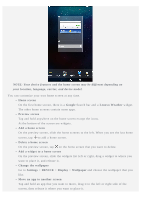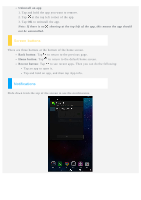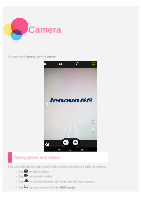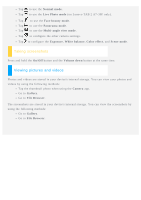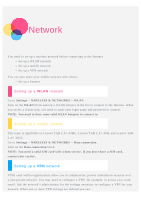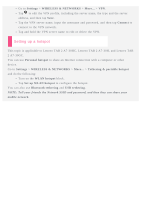Lenovo Tab 2 A7-30 (English) User Guide - Lenovo TAB 2 A7-30 - Page 3
Lenovo Weather, NOTE: Your device features and the home screen may be different depending
 |
View all Lenovo Tab 2 A7-30 manuals
Add to My Manuals
Save this manual to your list of manuals |
Page 3 highlights
NOTE: Your device features and the home screen may be different depending on your location, language, carrier, and device model. You can customize your own home screen at any time. Home screen On the first home screen, there is a Google Search bar and a Lenovo Weather widget. The other home screens contain some apps. Preview screen Tap and hold anywhere on the home screen except the icons. At the bottom of the screen are widgets. Add a home screen On the preview screen, slide the home screens to the left. When you see the last home screen, tap to add a home screen. Delete a home screen On the preview screen, tap on the home screen that you want to delete. Add a widget to a home screen On the preview screen, slide the widgets list left or right, drag a widget to where you want to place it, and release it. Change the wallpaper Go to Settings > DEVICE > Display > Wallpaper and choose the wallpaper that you like. Move an app to another screen Tap and hold an app that you want to move, drag it to the left or right side of the screen, then release it where you want to place it.