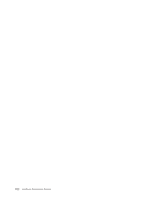Lenovo ThinkCentre A51p Hardware Maintenance Manual - Page 344
levels, Flash, update, procedures, Updating, flashing, diskette, CD-ROM, operating, system
 |
View all Lenovo ThinkCentre A51p manuals
Add to My Manuals
Save this manual to your list of manuals |
Page 344 highlights
1. Click Start from the desktop, then Programs. 2. Select SystemView Agent 3. Select the Serial Number Information icon 4. Click the plus sign to expand. 5. Select the component you want to view or edit. 6. Double click on the component you want to change. 7. Enter new data in the Value field, then click Apply. BIOS levels An incorrect level of BIOS can cause false errors and unnecessary FRU replacement. Use the following information to determine the current level of BIOS installed in the computer, the latest BIOS available for the computer, and where to obtain the latest level of BIOS. v Current Level BIOS information - Run the Setup Utility to determine the level of BIOS installed. v Sources for obtaining the latest level BIOS available 1. Lenovo support web site: http://www.lenovo.com/think/support/ 2. Lenovo Customer Support Center 3. Levels 1 and 2 Support To update (flash) the BIOS, see "Flash update procedures." Flash update procedures This section details how to flash (update) the BIOS. Updating (flashing) BIOS from a diskette or CD-ROM 1. Shut down the operating system and turn off the computer. 2. Insert the flash update diskette or CD-ROM. 3. Turn on the computer. The update begins. 4. When you are prompted to select a language, press the number on your keyboard that corresponds to the language; then press Enter. 5. When prompted to change the serial number, press Y, type the seven character serial number of your computer, and then press Enter. 6. When prompted to change the machine type/model, press Y, type the seven character machine type/model of your computer, and then press Enter. 7. Follow the instructions on the screen to complete the update. Updating (flashing) BIOS from your operating system Note: Due to constant improvements being made to the Lenovo Web site, Web page content (including the links referenced in the following procedure) is subject to change. 1. From your browser, type http://www.lenovo.com/think/support. 2. In the Use Quick path field, type your 4-digit machine type and click Go. 3. Under Browse by product, click Downloads and drivers. 4. Scroll down to the BIOS catagory and click on the Flash Bios Update. 338 Hardware Maintenance Manual