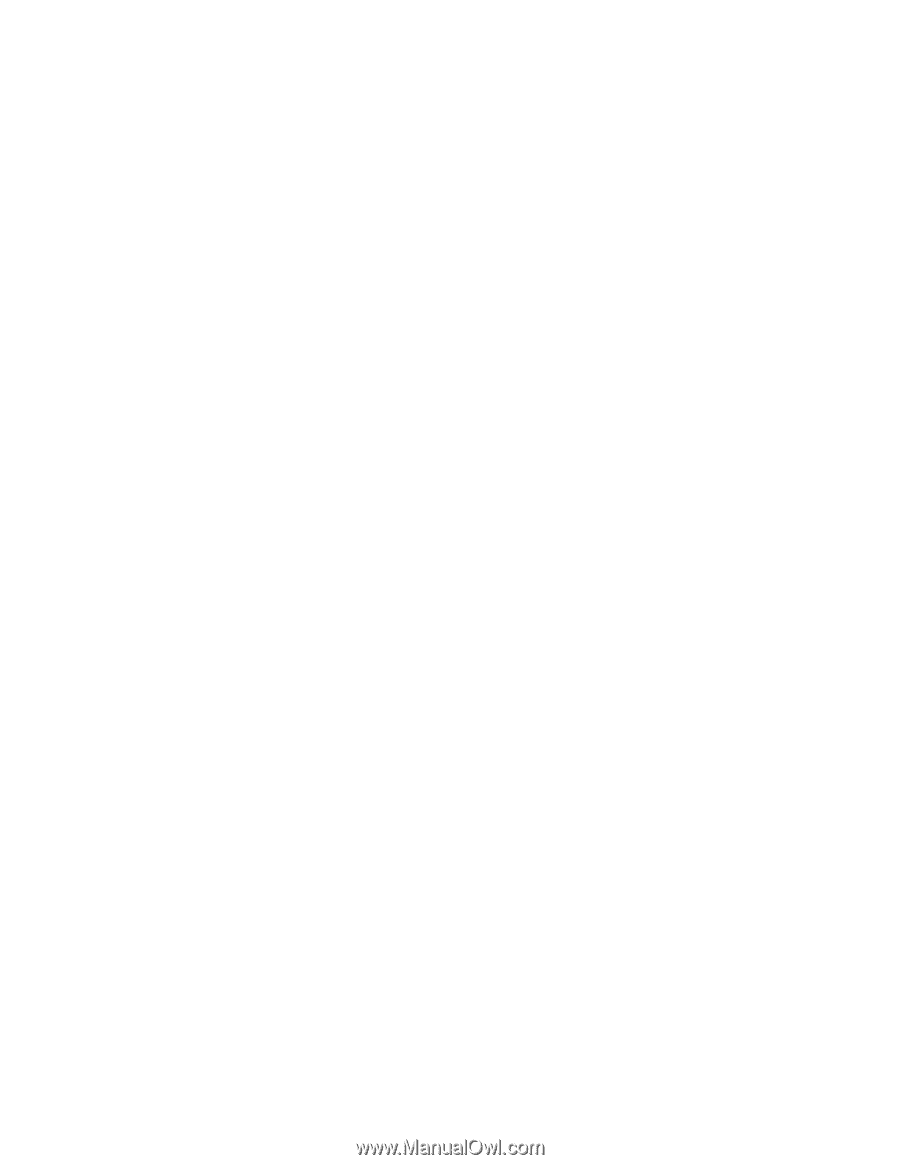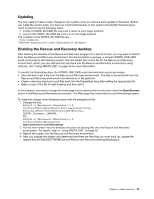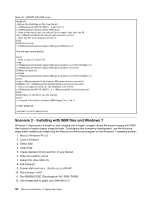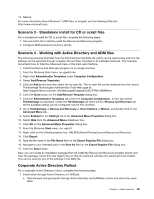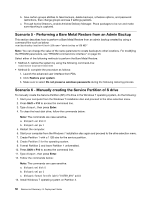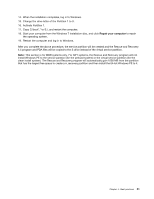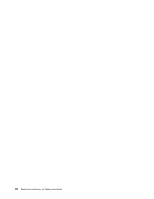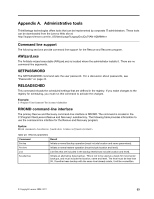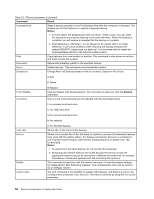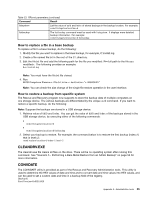Lenovo ThinkCentre A52 (English) Rescue and Recovery 4.5 Deployment Guide - Page 57
Activate Partition 1., This is for MBR systems only. For GPT systems
 |
View all Lenovo ThinkCentre A52 manuals
Add to My Manuals
Save this manual to your list of manuals |
Page 57 highlights
14. When the installation completes, log in to Windows. 15. Change the drive letter of the Partition 1 to S. 16. Activate Partition 1. 17. Copy C:\boot*.* to S:\, and restart the computer. 18. Start your computer from the Windows 7 installation disc, and click Repair your computer to repair the operating system. 19. Restart the computer and log in to Windows. After you complete the above procedure, the service partition will be created and the Rescue and Recovery 4.5 program and PDA files will be copied to the S drive instead of the virtual service partition. Note: This section is for MBR systems only. For GPT systems, the Rescue and Recovery program will not install Windows PE to the service partition (for the preload system) or the virtual service partition (for the clean install system). The Rescue and Recovery program will automatically gain 1000 MB from the partition that has the largest free space to create a rr_recovery partition and then install the 64-bit Windows PE to it. Chapter 4. Best practices 51