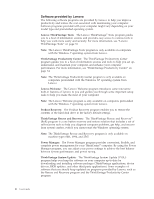Lenovo ThinkCentre A70z User Manual - Page 17
Installing or replacing hardware, Installing external options - specifications
 |
View all Lenovo ThinkCentre A70z manuals
Add to My Manuals
Save this manual to your list of manuals |
Page 17 highlights
Chapter 2. Installing or replacing hardware This chapter provides instructions on how to install or replace hardware for your computer. This chapter contains the following topics: v "Installing or replacing hardware" v "Obtaining device drivers" on page 10 v "Basic security features" on page 10 Installing or replacing hardware This section provides instructions on how to install or replace hardware for your computer. You can maintain your computer or expand the capabilities of your computer by installing or replacing hardware. Notes: 1. Use only computer parts provided by Lenovo. 2. When installing or replacing an option, use the appropriate instructions in this section along with the instructions that come with the option. Installing external options You can install external options to your computer, such as external speakers, a printer, or a scanner. For some external options, you must install additional software in addition to making the physical connection. When you install an external option, see "Locating computer connectors and parts" on page 6 to identify the required connector. Then, use the instructions that come with the option to help you make the connection and install any software or device drivers that are required for the option. Installing a computer wall mount Your computer supports UL (Underwriters Laboratories) certified 100 mm × 100 mm (3.94 inches × 3.94 inches) wall mounts. For proper mounting, use four screws of the following specifications: Diameter × Pitch × Length: 4 mm × 0.7 mm × 10 mm (0.16 inch × 0.03 inch × 0.39 inch) Note: When installing a computer wall mount, make sure that you leave at least a 60 mm (2.36 inches) space between the wall and your computer for easy access to the connectors on the rear of your computer. © Copyright Lenovo 2010 9