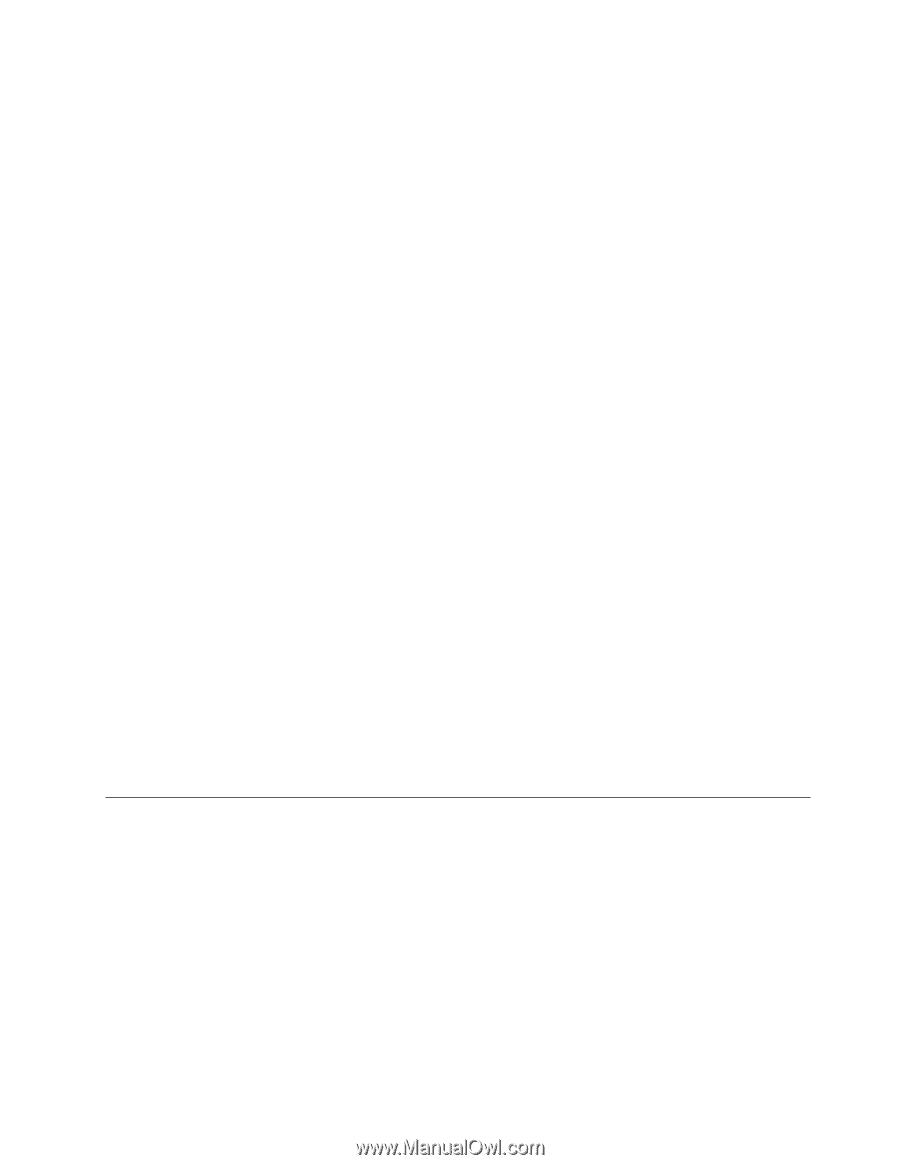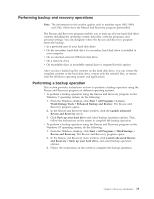Lenovo ThinkCentre A70z User Manual - Page 25
Creating and using a rescue medium, Attention, Rescue, files, Restore your, system, Notes - all in one pc
 |
View all Lenovo ThinkCentre A70z manuals
Add to My Manuals
Save this manual to your list of manuals |
Page 25 highlights
Windows operating system, you can restore the factory default settings even if you cannot start the Windows operating system. Attention: If you restore the hard disk drive from a Rescue and Recovery backup or restore the hard disk drive to the factory default settings, all files on the primary hard disk drive partition (usually drive C:) will be deleted in the recovery process. If possible, make copies of important files. If you are unable to start the Windows operating system, you can use the rescue files feature of the Rescue and Recovery workspace to copy files from your hard disk drive to other media. To start the Rescue and Recovery workspace, do the following: 1. Make sure the computer is turned off. 2. Repeatedly press and release the F11 key when turning on the computer. When you hear beeps or see a logo screen, release the F11 key. 3. If you have set a Rescue and Recovery password, type your password when prompted. The Rescue and Recovery workspace opens after a short delay. Note: If the Rescue and Recovery workspace fails to open, see "Solving recovery problems" on page 19. 4. Do one of the following: v To rescue files from your hard disk drive or from a backup, click Rescue files and follow the instructions on the screen. v To restore your hard disk drive from a Rescue and Recovery backup or to restore your hard disk drive to the factory default settings, click Restore your system and follow the instructions on the screen. For more information about the features of the Rescue and Recovery workspace, click Help. Notes: 1. After restoring your hard disk drive to the factory default settings, you might have to reinstall device drivers for some devices. See "Installing or reinstalling device drivers" on page 19. 2. Some computers come with Microsoft Office or Microsoft Works preinstalled. If you need to recover or reinstall your Microsoft Office or Microsoft Works applications, you must use the Microsoft Office CD or Microsoft Works CD. These discs are provided only with computers preinstalled with Microsoft Office or Microsoft Works. Creating and using a rescue medium With a rescue medium, such as a disc or a USB hard disk drive, you can recover the computer from failures that prevent you from gaining access to the Rescue and Recovery workspace on your hard disk drive. Notes: 1. The information in this section applies only to machine types 0401, 0994, and 2565, which have the Rescue and Recovery program preinstalled. 2. The recovery operations you can perform using a rescue medium vary depending on the operating system. 3. The rescue disc can be started in all types of optical drives. 4. You can also run the PC-Doctor for Rescue and Recovery diagnostic program, after using a rescue medium to recover the computer from failures and gaining access to the Rescue and Recovery workspace. Chapter 3. Recovery information 17