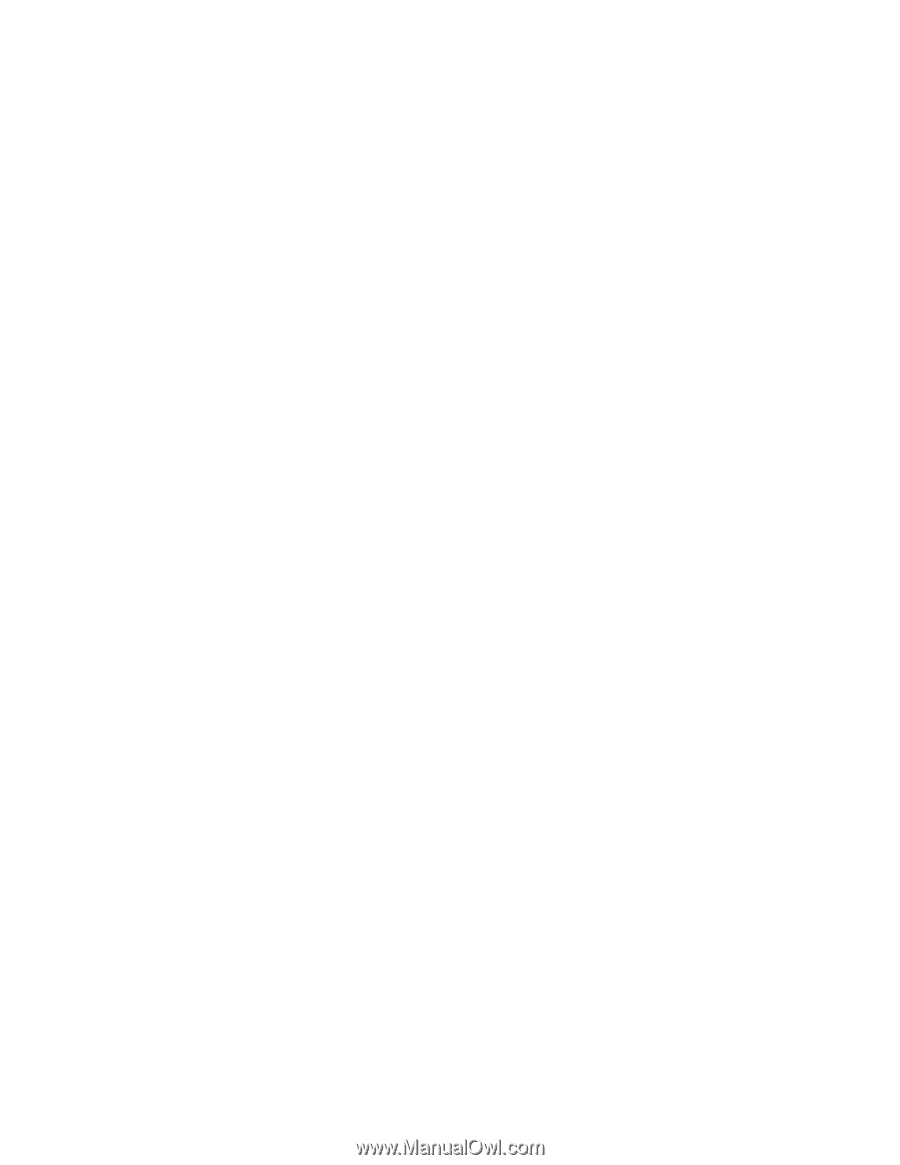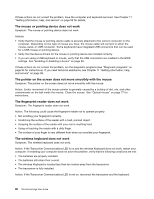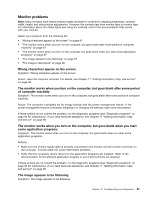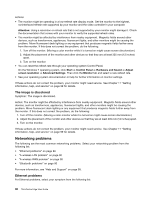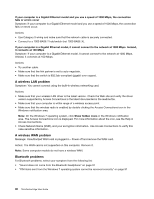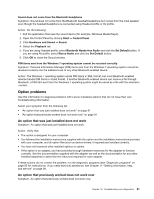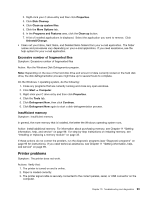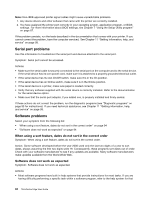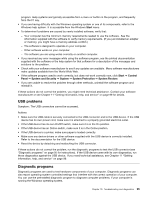Lenovo ThinkCentre Edge 91 (English) User Guide - Page 102
A wireless LAN problem, Bluetooth problems, Access Connections.
 |
View all Lenovo ThinkCentre Edge 91 manuals
Add to My Manuals
Save this manual to your list of manuals |
Page 102 highlights
If your computer is a Gigabit Ethernet model and you use a speed of 1000 Mbps, the connection fails or errors occur Symptom: If your computer is a Gigabit Ethernet model and you use a speed of 1000 Mbps, the connection fails or errors occur. Actions: • Use Category 5 wiring and make sure that the network cable is securely connected. • Connect to a 1000 BASE-T hub/switch (not 1000 BASE-X). If your computer is a Gigabit Ethernet model, it cannot connect to the network at 1000 Mbps. Instead, it connects at 100 Mbps Symptom: If your computer is a Gigabit Ethernet model, it cannot connect to the network at 1000 Mbps. Instead, it connects at 100 Mbps. Actions: • Try another cable. • Make sure that the link partner is set to auto-negotiate. • Make sure that the switch is 802.3ab-compliant (gigabit over copper). A wireless LAN problem Symptom: You cannot connect using the built-in wireless networking card. Actions: • Make sure that your wireless LAN driver is the latest version. Check the Web site and verify the driver version supported by Access Connections is the latest documented in the readme file. • Make sure that your computer is within range of a wireless access point. • Make sure that the wireless radio is enabled by double-clicking the Access Connections icon in the Windows notification area. Note: On the Windows 7 operating system, click Show hidden icons in the Windows notification area. The Access Connections icon is displayed. For more information about the icon, see the Help in Access Connections. • Check Network Name (SSID), and your encryption information. Use Access Connections to verify this case-sensitive information. A wireless WAN problem Message: Unauthorized WAN card is plugged in - Power off and remove the WAN card. Action: The WAN card is not supported on this computer. Remove it. Note: Some computer models do not have a wireless WAN. Bluetooth problems For Bluetooth problems, select your symptom from the following list: • "Sound does not come from the Bluetooth headphone" on page 91 • "PIM items sent from the Windows 7 operating system cannot be received correctly" on page 91 90 ThinkCentre Edge User Guide