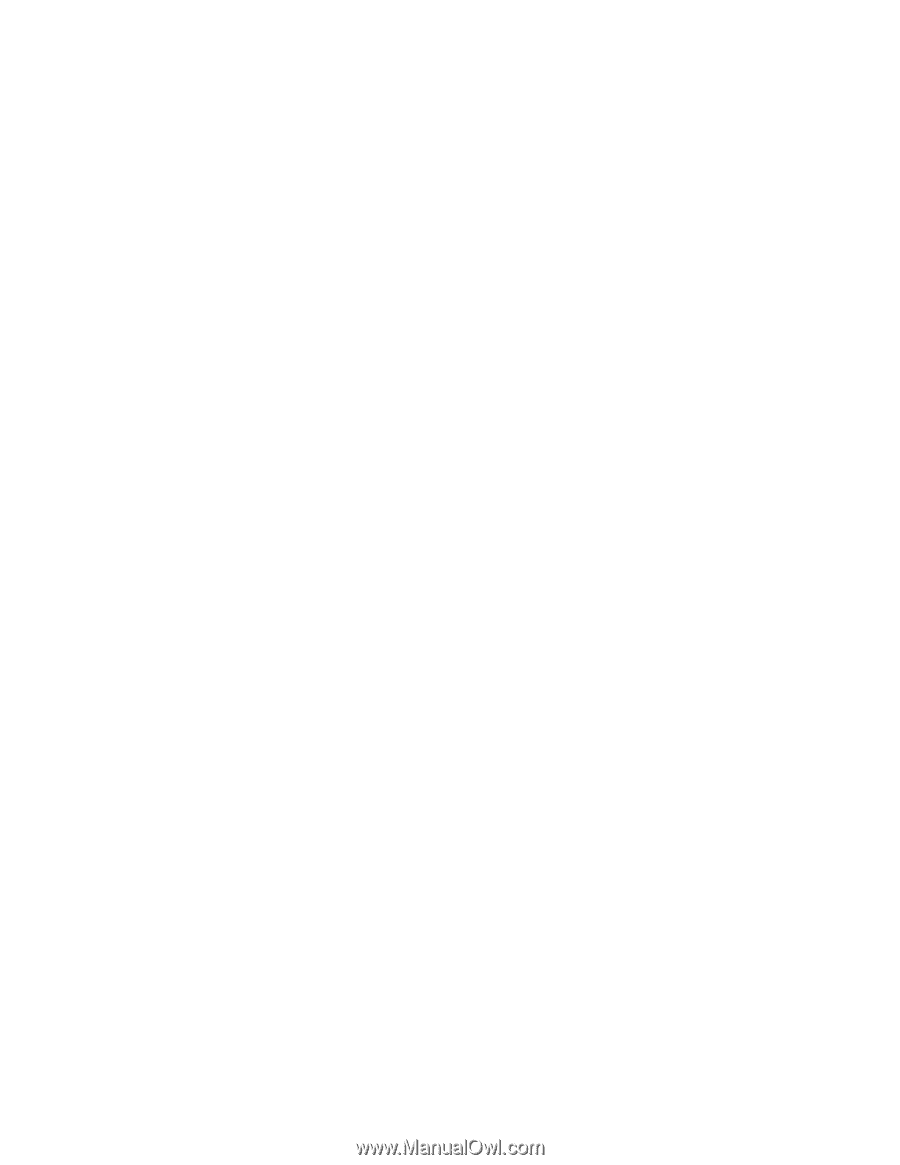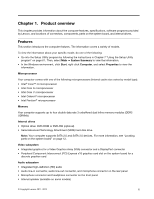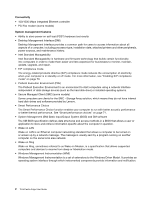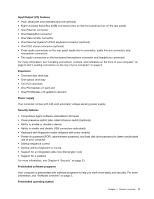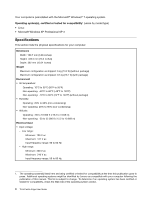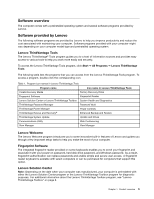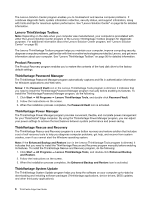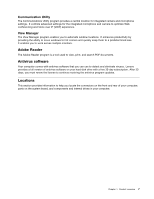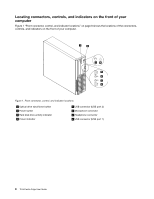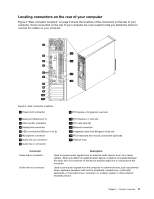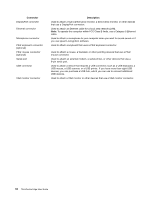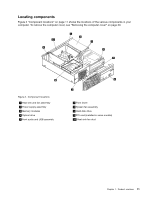Lenovo ThinkCentre Edge 91 (English) User Guide - Page 18
ThinkVantage Rescue and Recovery, ThinkVantage Power Manager
 |
View all Lenovo ThinkCentre Edge 91 manuals
Add to My Manuals
Save this manual to your list of manuals |
Page 18 highlights
The Lenovo Solution Center program enables you to troubleshoot and resolve computer problems. It combines diagnostic tests, system information collection, security status, and support information, along with hints and tips for maximum system performance. See "Lenovo Solution Center" on page 96 for detailed information. Lenovo ThinkVantage Toolbox Note: Depending on the date when your computer was manufactured, your computer is preinstalled with either the Lenovo Solution Center program or the Lenovo ThinkVantage Toolbox program for diagnostic purposes. For additional information about the Lenovo Solution Center program, see "Lenovo Solution Center" on page 96. The Lenovo ThinkVantage Toolbox program helps you maintain your computer, improve computing security, diagnose computer problems, get familiar with the innovative technologies provided by Lenovo, and get more information about your computer. See "Lenovo ThinkVantage Toolbox" on page 96 for detailed information. Product Recovery The Product Recovery program enables you to restore the contents of the hard disk drive to the factory default settings. ThinkVantage Password Manager The ThinkVantage Password Manager program automatically captures and fills in authentication information for Windows applications and Web sites. Notes: If the Password Vault icon in the Lenovo ThinkVantage Tools program is dimmed, it indicates that you need to install the ThinkVantage Password Manager program manually before enabling its features. To install the ThinkVantage Password Manager program, do the following: 1. Click Start ➙ All Programs ➙ Lenovo ThinkVantage Tools, and double-click Password Vault. 2. Follow the instructions on the screen. 3. When the installation process completes, the Password Vault icon is activated. ThinkVantage Power Manager The ThinkVantage Power Manager program provides convenient, flexible, and complete power management for your ThinkCentre® Edge computer. By using the ThinkVantage Power Manager program, you can adjust your power settings to achieve the best balance between system performance and power saving. ThinkVantage Rescue and Recovery The ThinkVantage Rescue and Recovery program is a one button recovery and restore solution that includes a set of self-recovery tools to help you diagnose computer problems, get help, and recover from system crashes, even if you cannot start the Windows operating system. Note: If the Enhanced Backup and Restore icon in the Lenovo ThinkVantage Tools program is dimmed, it indicates that you need to install the ThinkVantage Rescue and Recovery program manually before enabling its features. To install the ThinkVantage Rescue and Recovery program, do the following: 1. Click Start ➙ All Programs ➙ Lenovo ThinkVantage Tools, and double-click Enhanced Backup and Restore. 2. Follow the instructions on the screen. 3. When the installation process completes, the Enhanced Backup and Restore icon is activated. ThinkVantage System Update The ThinkVantage System Update program helps you keep the software on your computer up-to-date by downloading and installing software packages (ThinkVantage applications, device drivers, BIOS updates, and other third party applications). 6 ThinkCentre Edge User Guide