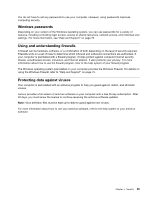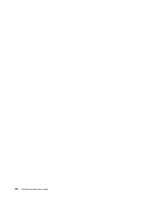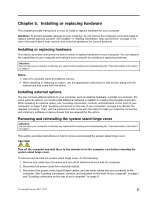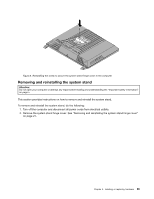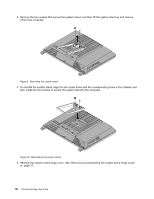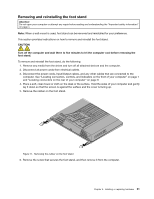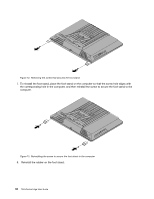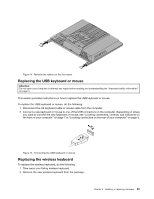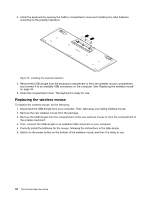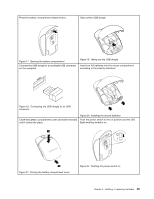Lenovo ThinkCentre Edge 91z (English) User Guide - Page 42
Reinstall the system stand hinge cover. See Removing and reinstalling the system stand hinge cover
 |
View all Lenovo ThinkCentre Edge 91z manuals
Add to My Manuals
Save this manual to your list of manuals |
Page 42 highlights
3. Remove the two screws that secure the system stand, and then lift the system stand up and remove it from the computer. Figure 9. Removing the system stand 4. To reinstall the system stand, align the two screw holes with the corresponding holes in the chassis, and then install the two screws to secure the system stand to the computer. Figure 10. Reinstalling the system stand 5. Reinstall the system stand hinge cover. See "Removing and reinstalling the system stand hinge cover" on page 27. 30 ThinkCentre Edge User Guide
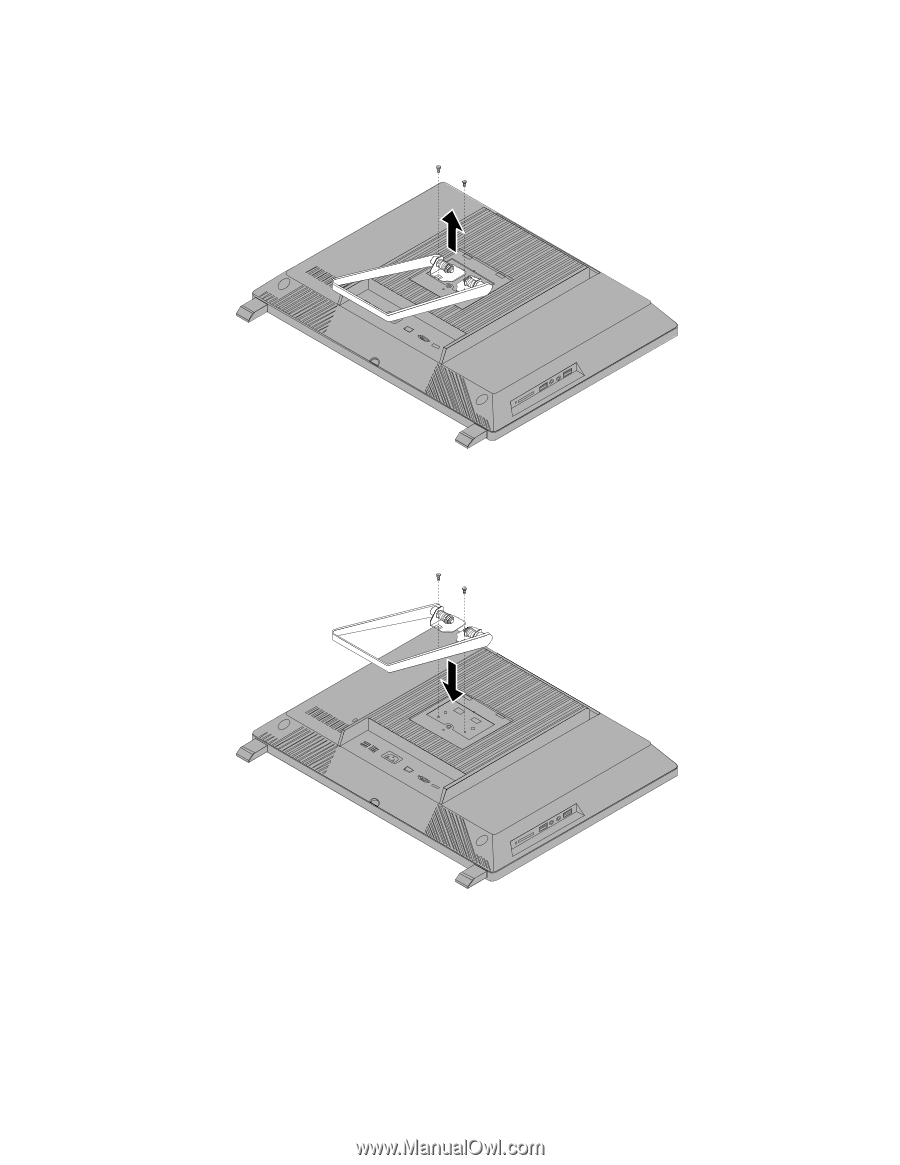
3. Remove the two screws that secure the system stand, and then lift the system stand up and remove
it from the computer.
Figure 9. Removing the system stand
4. To reinstall the system stand, align the two screw holes with the corresponding holes in the chassis, and
then install the two screws to secure the system stand to the computer.
Figure 10. Reinstalling the system stand
5. Reinstall the system stand hinge cover. See “Removing and reinstalling the system stand hinge cover”
on page 27.
30
ThinkCentre Edge User Guide