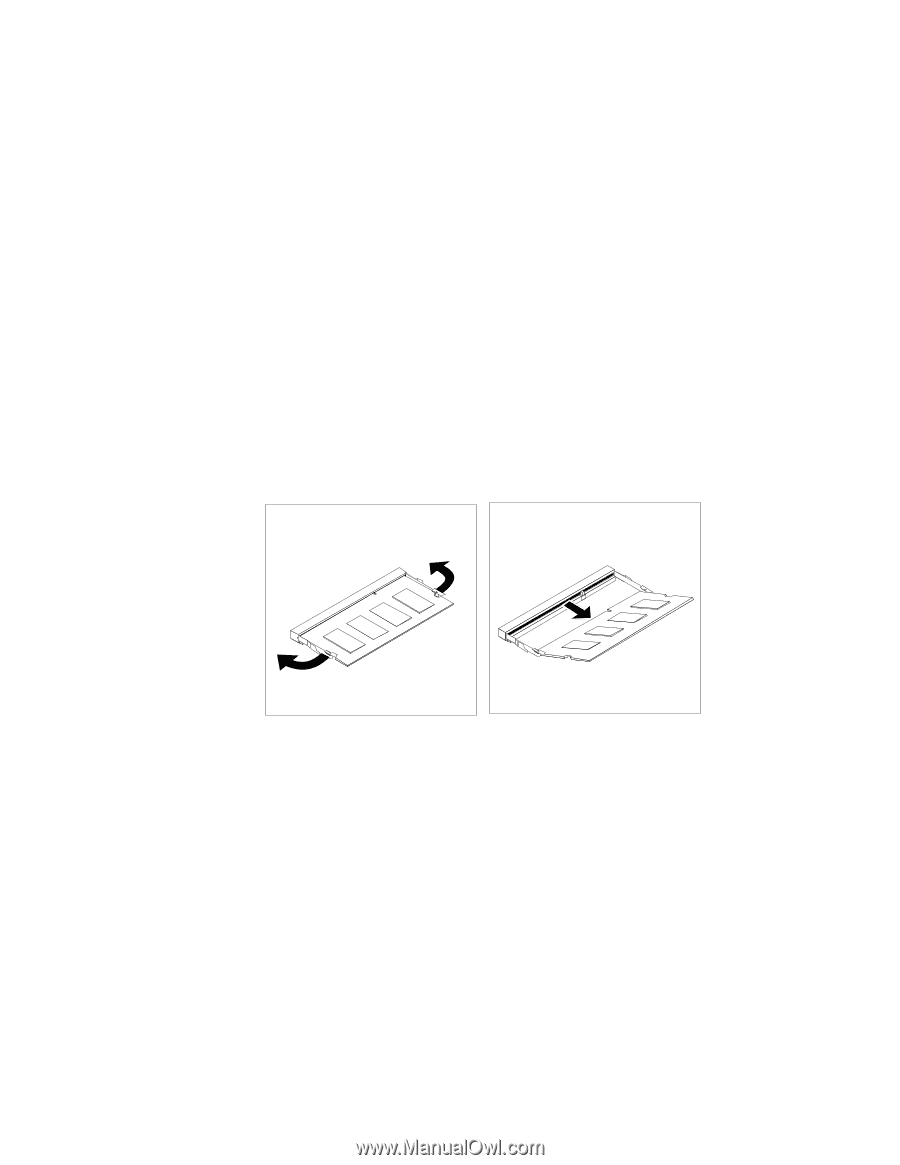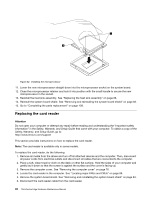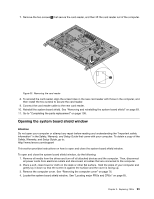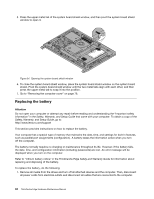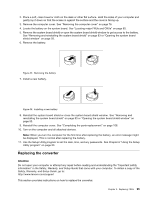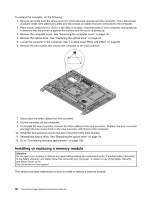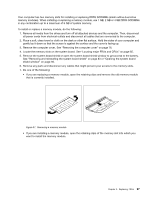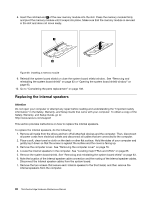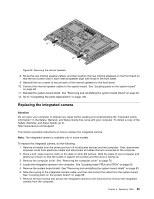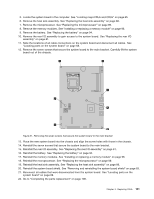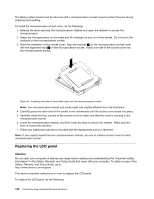Lenovo ThinkCentre Edge 92z Hardware Maintenance Manual (HMM) (June 2012) - Th - Page 103
Remove any parts and disconnect any cables that might prevent your access to the memory slots.
 |
View all Lenovo ThinkCentre Edge 92z manuals
Add to My Manuals
Save this manual to your list of manuals |
Page 103 highlights
Your computer has two memory slots for installing or replacing DDR3 SODIMMs (small outline dual inline memory modules). When installing or replacing a memory module, use 1 GB, 2 GB or 4 GB DDR3 SODIMMs in any combination up to a maximum of 8 GB of system memory. To install or replace a memory module, do the following: 1. Remove all media from the drives and turn off all attached devices and the computer. Then, disconnect all power cords from electrical outlets and disconnect all cables that are connected to the computer. 2. Place a soft, clean towel or cloth on the desk or other flat surface. Hold the sides of your computer and gently lay it down so that the screen is against the surface and the cover is facing up. 3. Remove the computer cover. See "Removing the computer cover" on page 76. 4. Locate the memory slots on the system board. See "Locating major FRUs and CRUs" on page 65. 5. Remove the system board shield or open the system board shield window to get access to the battery. See "Removing and reinstalling the system board shield" on page 83 or "Opening the system board shield window" on page 93. 6. Remove any parts and disconnect any cables that might prevent your access to the memory slots. 7. Do one of the following: • If you are replacing a memory module, open the retaining clips and remove the old memory module that is currently installed. Figure 37. Removing a memory module • If you are installing a memory module, open the retaining clips of the memory slot into which you want to install the memory module. Chapter 9. Replacing FRUs 97