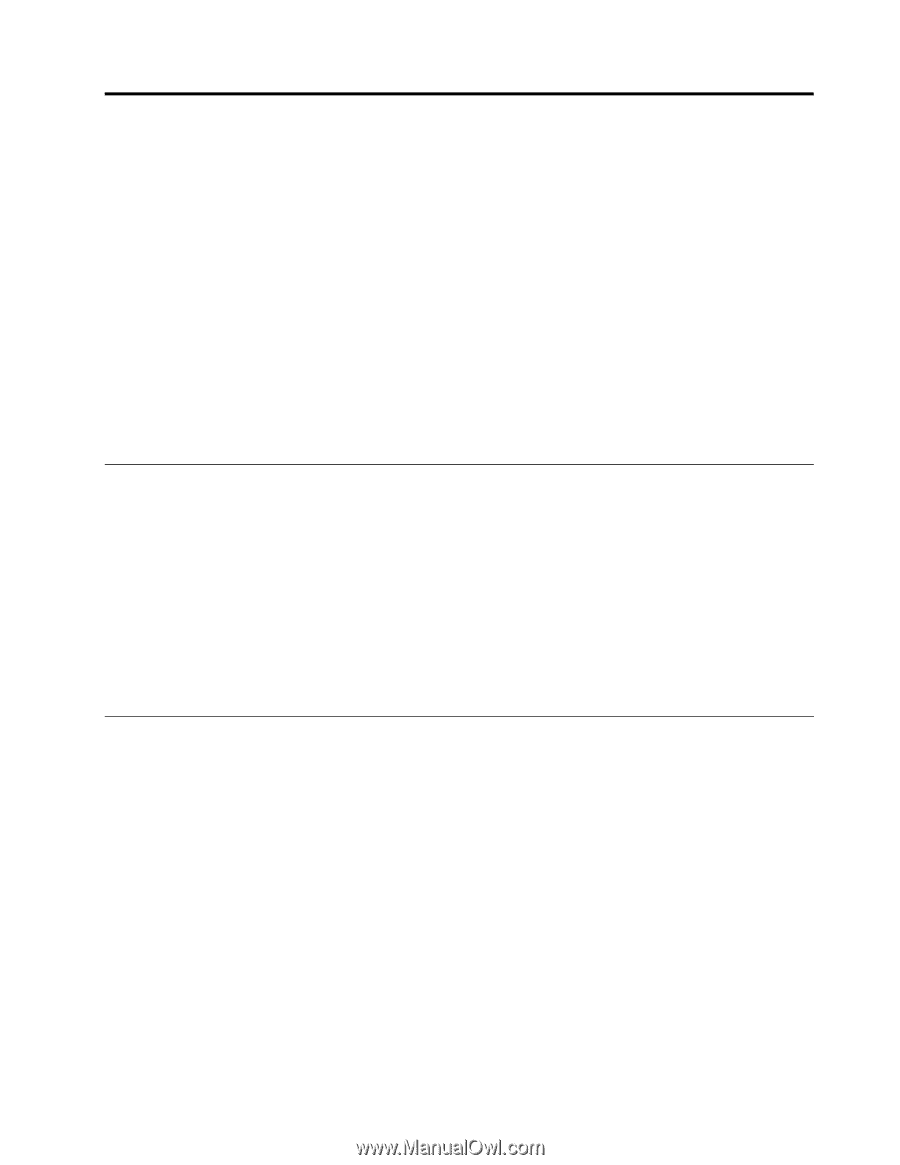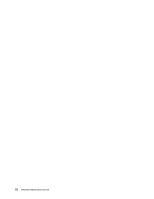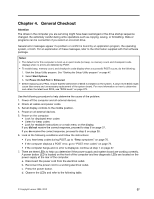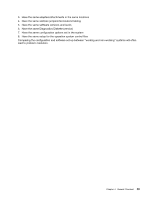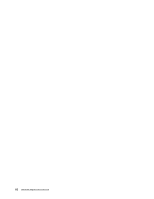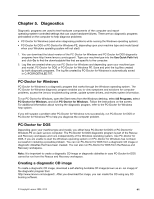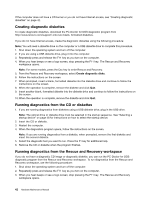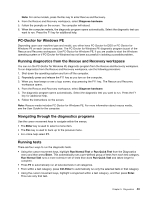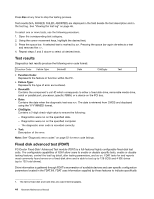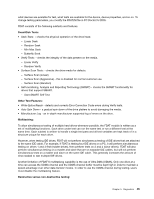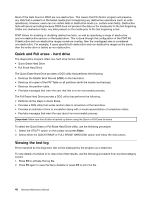Lenovo ThinkCentre M55 Hardware Maintenance Manual - Page 47
Diagnostics, PC-Doctor for Windows, Creating a diagnostic CD image - desktop
 |
View all Lenovo ThinkCentre M55 manuals
Add to My Manuals
Save this manual to your list of manuals |
Page 47 highlights
Chapter 5. Diagnostics Diagnostic programs are used to test hardware components of the computer and report operating-system-controlled settings that can cause hardware failures. There are two diagnostic programs preinstalled on the computer to help diagnose problems: • PC-Doctor for Windows (used when diagnosing problems while running the Windows operating system) • PC-Doctor for DOS or PC-Doctor for Windows PE, depending upon your machine type and model (used when your Windows operating system will not start) 1. You can download the latest version of the PC-Doctor for Windows and PC-Doctor for DOS diagnostic programs from http://www.lenovo.com/support/. Type your machine type into the Use Quick Path field and click Go to find the downloadable files that are specific to the computer. 2. Log files are created when you run PC-Doctor for Windows and depending upon your machine type and model, PC-Doctor for DOS or PC-Doctor for Windows PE. Save and print the log files created by both diagnostic programs. The log file created by PC-Doctor for Windows is automatically saved in C:\PCDR\DETAILED.TXT. PC-Doctor for Windows PC-Doctor for Windows is a diagnostic program that works through the Windows operating system. The PC-Doctor for Windows diagnostic program enables you to view symptoms and solutions for computer problems, access the Lenovo troubleshooting center, update system drivers, and review system information. To run PC-Doctor for Windows, open the Start menu from the Windows desktop, select All Programs, select PC-Doctor for Windows, and click PC-Doctor for Windows. Follow the instructions on the screen. For additional information about running the diagnostic program, refer to the PC-Doctor for Windows help system. If you still suspect a problem after PC-Doctor for Windows runs successfully, run PC-Doctor for DOS or PC-Doctor for Windows PE to help you diagnose the computer problem. PC-Doctor for DOS Depending upon your machine type and model, you either have PC-Doctor for DOS or PC-Doctor for Windows PE on each Lenovo computer. The PC-Doctor for DOS diagnostic program is part of the Rescue and Recovery workspace and runs independently of the Windows operating system. Use PC-Doctor for DOS, if you are unable to start the Windows operating system or if PC-Doctor for Windows has not been successful in isolating a possible problem. You can run PC-Doctor for DOS from a diagnostic CD image or diagnostic diskettes that have been created. You can also run PC-Doctor for DOS from the Rescue and Recovery workspace. Note: It is important to create a diagnostic CD image or diagnostic diskettes in case PC-Doctor for DOS cannot be run from the Rescue and Recovery workspace. Creating a diagnostic CD image To create a diagnostic CD image, download a self-starting bootable CD image (known as an .iso image) of the diagnostic program from http://www.lenovo.com/support/. After you download the image, you can create the CD using any CD burning software. © Copyright Lenovo 2008, 2010 41