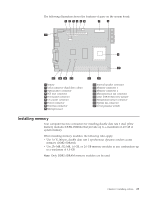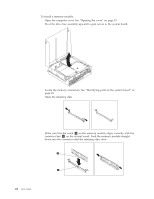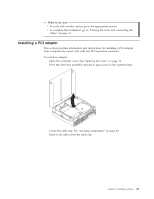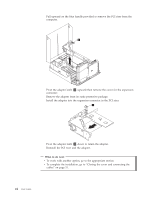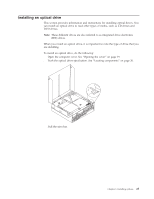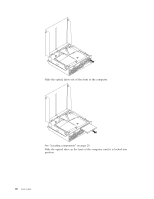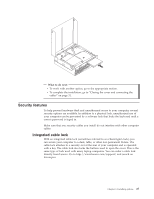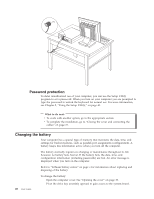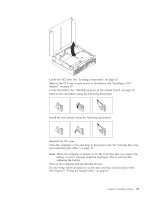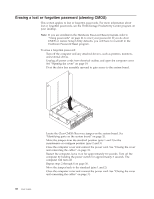Lenovo ThinkCentre M55 (English) User guide - Page 41
Installing, optical, drive
 |
View all Lenovo ThinkCentre M55 manuals
Add to My Manuals
Save this manual to your list of manuals |
Page 41 highlights
Installing an optical drive This section provides information and instructions for installing optical drives. You can install an optical drive to read other types of media, such as CD drives and DVD drives. Note: These different drives are also referred to as integrated drive electronics (IDE) drives. When you install an optical drive, it is important to note the type of drive that you are installing. To install an optical drive, do the following: 1. Open the computer cover. See "Opening the cover" on page 19. 2. Push the optical drive eject button. See "Locating components" on page 20. 3. Pull the eject bar. Chapter 3. Installing options 25

Installing
an
optical
drive
This
section
provides
information
and
instructions
for
installing
optical
drives.
You
can
install
an
optical
drive
to
read
other
types
of
media,
such
as
CD
drives
and
DVD
drives.
Note:
These
different
drives
are
also
referred
to
as
integrated
drive
electronics
(IDE)
drives.
When
you
install
an
optical
drive,
it
is
important
to
note
the
type
of
drive
that
you
are
installing.
To
install
an
optical
drive,
do
the
following:
1.
Open
the
computer
cover.
See
“Opening
the
cover”
on
page
19.
2.
Push
the
optical
drive
eject
button.
See
“Locating
components”
on
page
20.
3.
Pull
the
eject
bar.
Chapter
3.
Installing
options
25