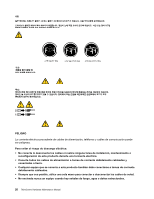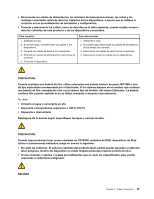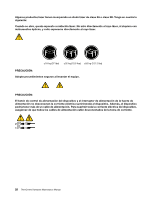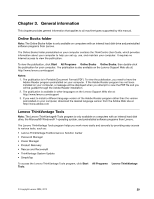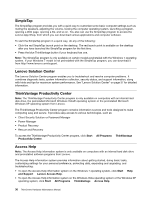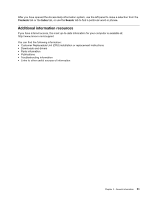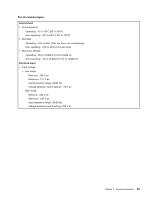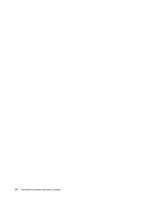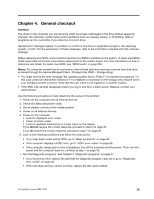Lenovo ThinkCentre M58 Hardware Maintenance Manual - Page 38
SimpleTap, Lenovo Solution Center, ThinkVantage Productivity Center, Access Help, Start, All Programs - upgrade
 |
View all Lenovo ThinkCentre M58 manuals
Add to My Manuals
Save this manual to your list of manuals |
Page 38 highlights
SimpleTap The SimpleTap program provides you with a quick way to customize some basic computer settings such as muting the speakers, adjusting the volume, locking the computer operating system, launching a program, opening a Web page, opening a file, and so on. You also can use the SimpleTap program to access the Lenovo App Shop, from which you can download various applications and computer software. To start the SimpleTap program in a quick way, do any of the following: • Click the red SimpleTap launch point on the desktop. The red launch point is available on the desktop after you have launched the SimpleTap program for the first time. • Press the blue ThinkVantage button if your keyboard has one. Note: The SimpleTap program is only available on certain models preinstalled with the Windows 7 operating system. If your Windows 7 model is not preinstalled with the SimpleTap program, you can download it from http://www.lenovo.com/support. Lenovo Solution Center The Lenovo Solution Center program enables you to troubleshoot and resolve computer problems. It combines diagnostic tests, system information collection, security status, and support information, along with hints and tips for maximum system performance. See "Lenovo Solution Center" on page 37 for detailed information. ThinkVantage Productivity Center Note: The ThinkVantage Productivity Center program is only available on computers with an internal hard disk drive, the preinstalled Microsoft Windows Vista® operating system or the preinstalled Microsoft Windows XP operating system from Lenovo. The ThinkVantage Productivity Center program contains information sources and tools designed to make computing easy and secure. It provides easy access to various technologies, such as: • Client Security Solution or Password Manager • Power Manager • Product Recovery • Rescue and Recovery To access the ThinkVantage Productivity Center program, click Start ® All Programs ® ThinkVantage ® Productivity Center. Access Help Note: The Access Help information system is only available on computers with an internal hard disk drive and preinstalled software programs from Lenovo. The Access Help information system provides information about getting started, doing basic tasks, customizing settings for your personal preference, protecting data, expanding and upgrading, and troubleshooting. • To open the Access Help information system on the Windows 7 operating system, click Start ® Help and Support ® Lenovo Access Help. • To open the Access Help information system on the Windows Vista operating system or the Windows XP operating system, click Start ® All Programs ® ThinkVantage ® Access Help. 30 ThinkCentre Hardware Maintenance Manual