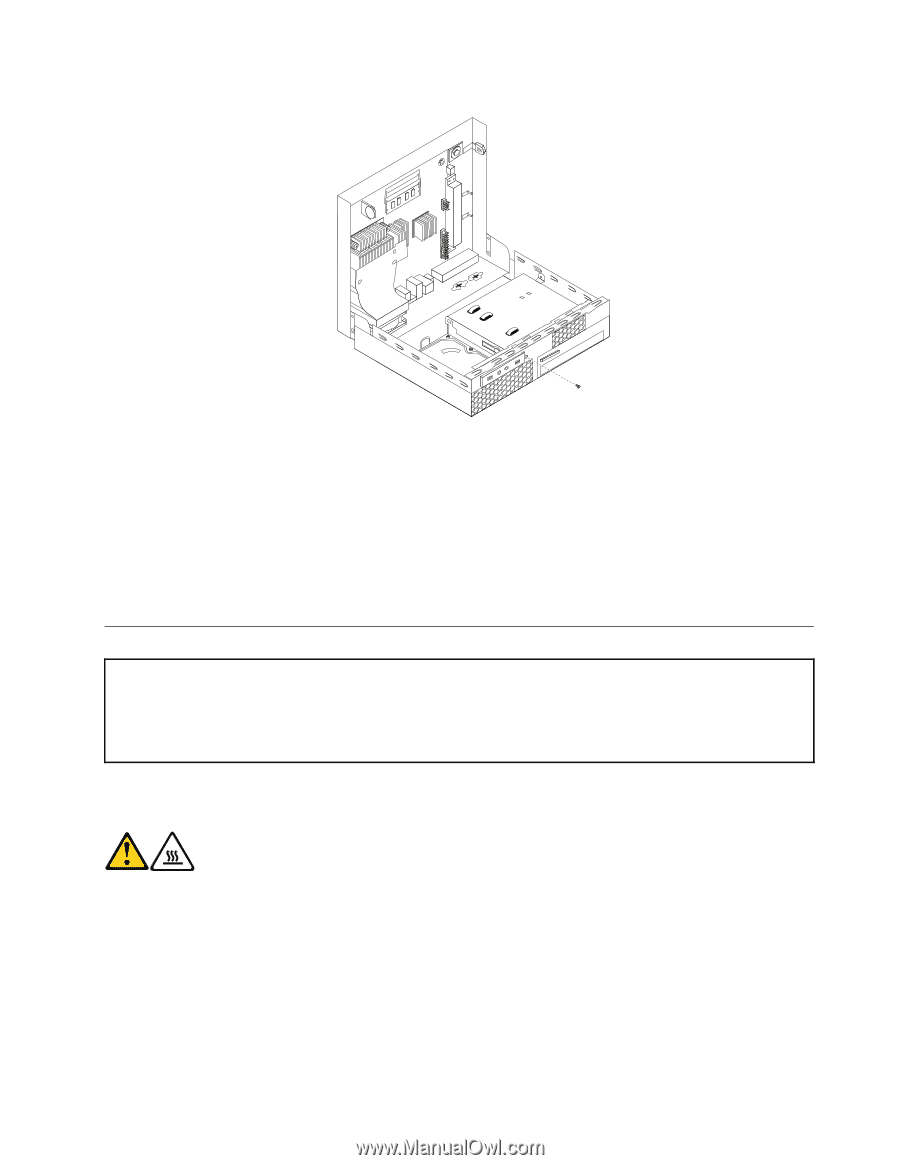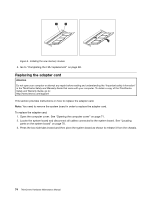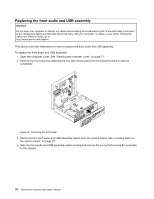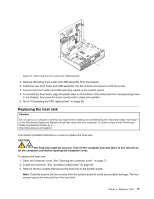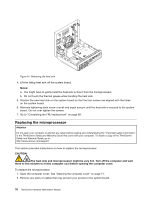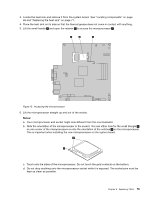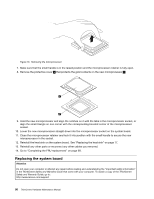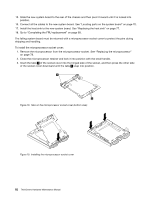Lenovo ThinkCentre M58p Hardware Maintenance Manual - Page 83
Replacing the heat sink, Removing the front audio and USB assembly
 |
View all Lenovo ThinkCentre M58p manuals
Add to My Manuals
Save this manual to your list of manuals |
Page 83 highlights
Figure 13. Removing the front audio and USB assembly 5. Remove the failing front audio and USB assembly from the chassis. 6. Install the new front audio and USB assembly into the chassis and secure it with the screw. 7. Connect the front audio and USB assembly cables to the system board. 8. To reinstall the front bezel, align the plastic tabs on the bottom of the bezel with the corresponding holes in the chassis, then pivot the bezel inward until it snaps into position. 9. Go to "Completing the FRU replacement" on page 89. Replacing the heat sink Attention Do not open your computer or attempt any repair before reading and understanding the "Important safety information" in the ThinkCentre Safety and Warranty Guide that came with your computer. To obtain a copy of the ThinkCentre Safety and Warranty Guide, go to: http://www.lenovo.com/support This section provides instructions on how to replace the heat sink. CAUTION: The heat sink might be very hot. Turn off the computer and wait three to five minutes to let the computer cool before opening the computer cover. To replace the heat sink: 1. Open the computer cover. See "Opening the computer cover" on page 71. 2. Locate the heat sink. See "Locating components" on page 69. 3. Remove the four screws that secure the heat sink to the system board. Note: Carefully remove the four screws from the system board to avoid any possible damage. The four screws cannot be removed from the heat sink. Chapter 8. Replacing FRUs 77