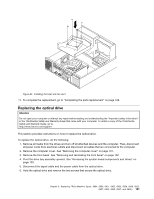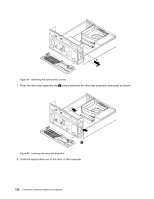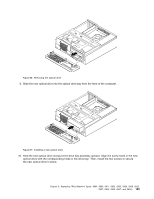Lenovo ThinkCentre M70e Hardware Maintenance Manual (HMM) for ThinkCentre M70e - Page 134
disk drive with the corresponding holes in the drive bay. Then, install the four screws to secure
 |
View all Lenovo ThinkCentre M70e manuals
Add to My Manuals
Save this manual to your list of manuals |
Page 134 highlights
Figure 71. Removing the hard disk drive 6. Connect one end of the signal cable to the rear of the new hard disk drive and the other end to an available SATA connector on the system board. See "Locating parts on the system board" on page 99. Then, locate an available five-wire power connector and connect it to the rear of the new hard disk drive. Figure 72. Connecting a SATA hard disk drive 7. Position the new hard disk drive into the hard disk drive bay and align the screw holes in the new hard disk drive with the corresponding holes in the drive bay. Then, install the four screws to secure the new hard disk drive in place. 126 ThinkCentre Hardware Maintenance Manual

Figure 71. Removing the hard disk drive
6. Connect one end of the signal cable to the rear of the new hard disk drive and the other end to an
available SATA connector on the system board. See “Locating parts on the system board” on page 99.
Then, locate an available five-wire power connector and connect it to the rear of the new hard disk drive.
Figure72. Connecting a SATA hard disk drive
7. Position the new hard disk drive into the hard disk drive bay and align the screw holes in the new hard
disk drive with the corresponding holes in the drive bay. Then, install the four screws to secure the
new hard disk drive in place.
126
ThinkCentre Hardware Maintenance Manual