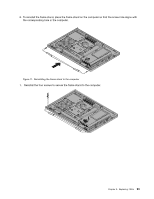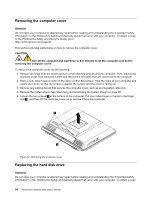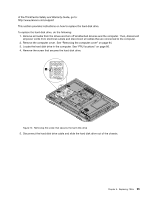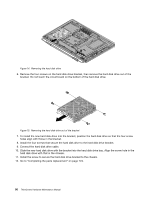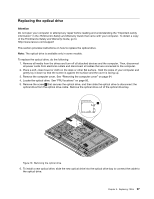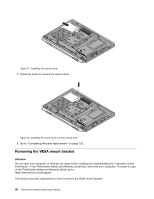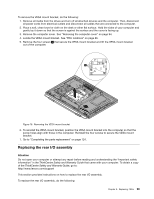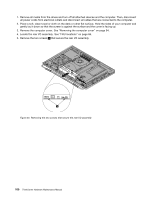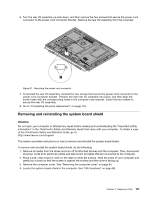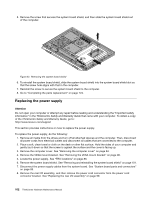Lenovo ThinkCentre M71z Hardware Maintenance Manual (HMM) for ThinkCentre M71z - Page 104
Removing the VESA mount bracket, that came with your computer. To obtain a copy
 |
View all Lenovo ThinkCentre M71z manuals
Add to My Manuals
Save this manual to your list of manuals |
Page 104 highlights
Figure 17. Installing the optical drive 7. Install the screw to secure the optical drive. Figure 18. Installing the screw to secure the optical drive 8. Go to "Completing the parts replacement" on page 124. Removing the VESA mount bracket Attention Do not open your computer or attempt any repair before reading and understanding the "Important safety information" in the ThinkCentre Safety and Warranty Guide that came with your computer. To obtain a copy of the ThinkCentre Safety and Warranty Guide, go to: http://www.lenovo.com/support This section provides instructions on how to remove the VESA mount bracket. 98 ThinkCentre Hardware Maintenance Manual
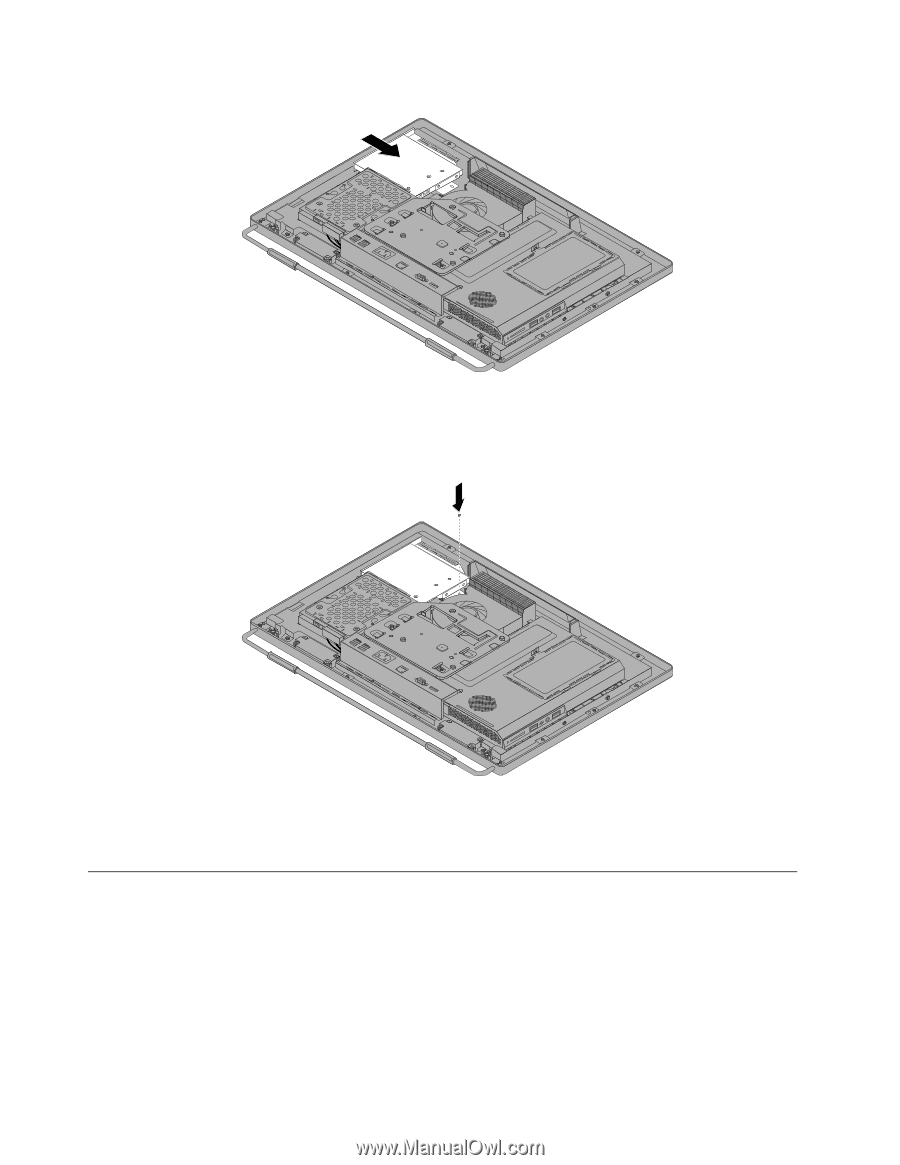
Figure 17. Installing the optical drive
7. Install the screw to secure the optical drive.
Figure 18. Installing the screw to secure the optical drive
8. Go to “Completing the parts replacement” on page 124.
Removing the VESA mount bracket
Attention
Do not open your computer or attempt any repair before reading and understanding the “Important safety
information” in the
ThinkCentre Safety and Warranty Guide
that came with your computer. To obtain a copy
of the
ThinkCentre Safety and Warranty Guide
, go to:
This section provides instructions on how to remove the VESA mount bracket.
98
ThinkCentre Hardware Maintenance Manual