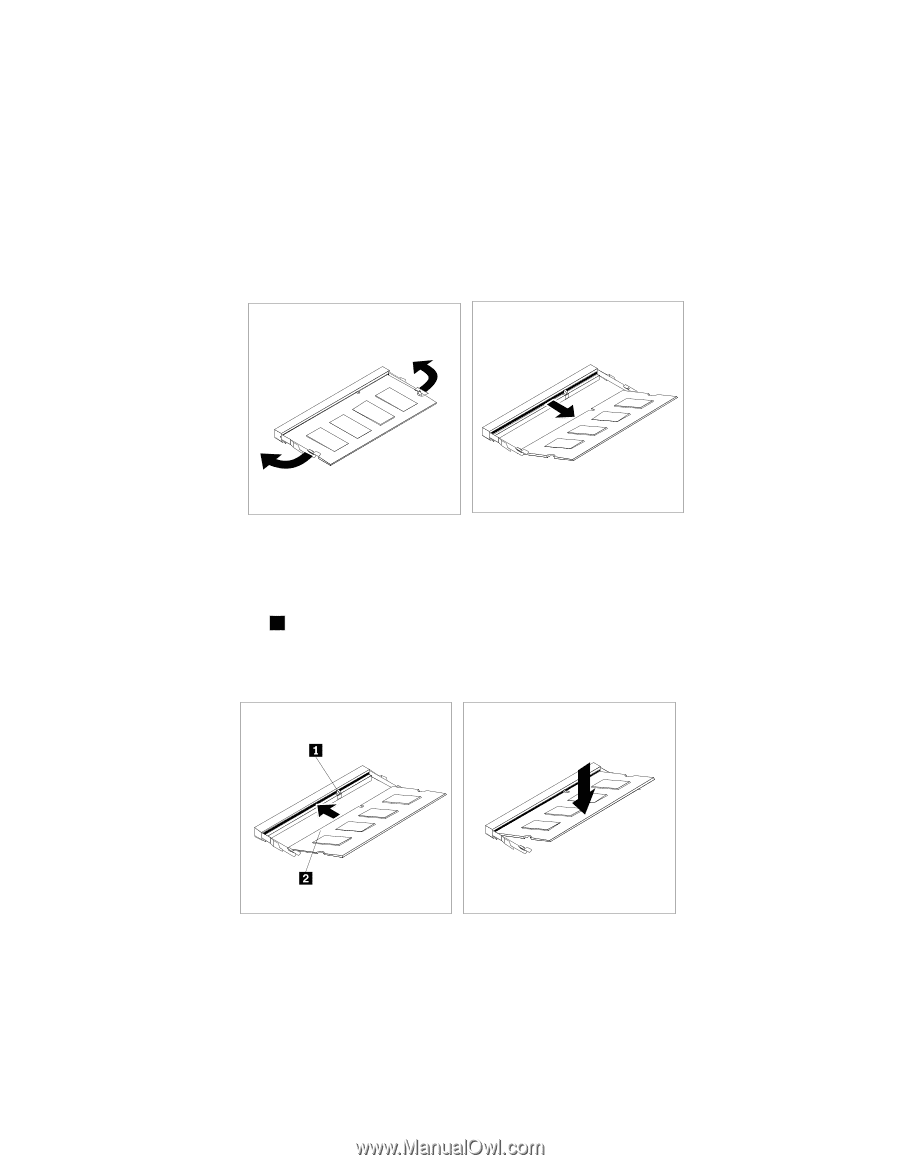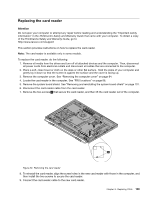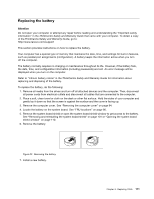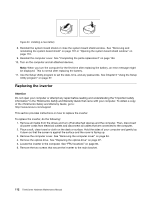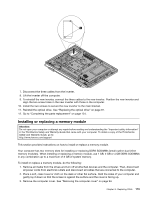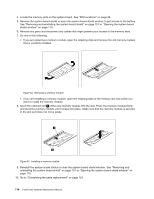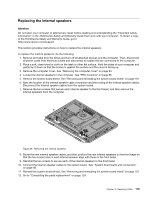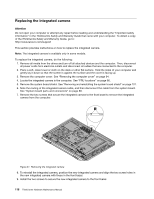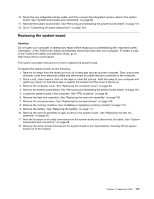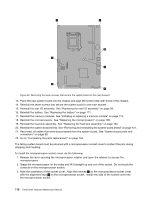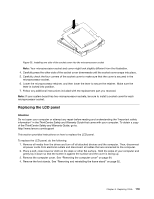Lenovo ThinkCentre M71z Hardware Maintenance Manual (HMM) for ThinkCentre M71z - Page 120
and pivot the memory module until it snaps into place. Make sure that the memory module is secured
 |
View all Lenovo ThinkCentre M71z manuals
Add to My Manuals
Save this manual to your list of manuals |
Page 120 highlights
4. Locate the memory slots on the system board. See "FRU locations" on page 86. 5. Remove the system board shield or open the system board shield window to get access to the battery. See "Removing and reinstalling the system board shield" on page 101 or "Opening the system board shield window" on page 110. 6. Remove any parts and disconnect any cables that might prevent your access to the memory slots. 7. Do one of the following: • If you are replacing a memory module, open the retaining clips and remove the old memory module that is currently installed. Figure 34. Removing a memory module • If you are installing a memory module, open the retaining clips of the memory slot into which you want to install the memory module. 8. Insert the notched end 1 of the new memory module into the slot. Press the memory module firmly and pivot the memory module until it snaps into place. Make sure that the memory module is secured in the slot and does not move easily. Figure 35. Installing a memory module 9. Reinstall the system board shield or close the system board shield window. See "Removing and reinstalling the system board shield" on page 101 or "Opening the system board shield window" on page 110. 10. Go to "Completing the parts replacement" on page 124. 114 ThinkCentre Hardware Maintenance Manual